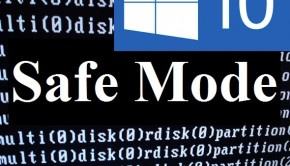How To Repair Windows and Recover From Safe Mode in Windows 10?
Before addressing any computer issue, I always recommend scanning and repairing any underlying problems affecting your PC health and performance:
- Step 1 : Download PC Repair & Optimizer Tool (WinThruster for Windows 10, 8, 7, XP, Vista – Microsoft Gold Certified).
- Step 2 : Click “Start Scan” to find Windows registry issues that could be causing PC problems.
- Step 3 : Click “Repair All” to fix all issues.
Setting up weekly (or daily) automatic scans will help prevent system problems and keep your PC running fast and trouble-free.
This article explains how to recover Windows from Safe Mode. If you want to know how to start Windows 10 in Safe Mode, then please try this link
Wally’s Answer: You’ve started Windows 10 in Safe Mode. Now, you’re wondering what to do next.
Your goal is to enable your computer to start normally again. But, how should you troubleshoot your computer to accomplish this task?
Problem
Windows is not loading normally and the user had to start Windows in Safe Mode.
Solution
Well, the best way is to look at your specific case and find out what caused Windows to stop starting normally in the first place.
Your best bet is to recall what you did the last time you were using your computer. If you made any changes, then it is best to reverse those changes to make Windows behave normally again.
However, we can also try troubleshooting the most common problems which cause a Windows computer to stop loading Windows normally.
If instead of loading normally Windows loads successfully in Safe Mode.
Then, we know that everything is fine except for maybe the device drivers, startup services, or startup programs.
We will discuss solutions to these problems in today’s article.
Update Device Drivers to Recover Windows 10 From Safe Mode
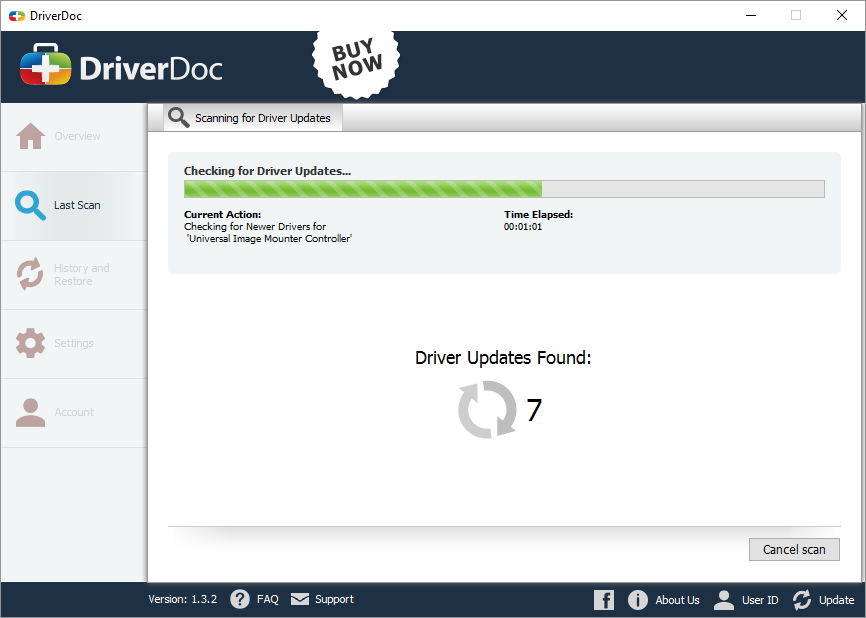
You can update all device drivers to make sure that any driver related issues are resolved. Since these issues are also the most common cause of Windows not booting up properly.
You can update device drivers by visiting your computer manufacturer’s website or by using DriverDoc to find and install the drivers for you.
Disable Startup Programs and Services to Recover Windows 10 From Safe Mode
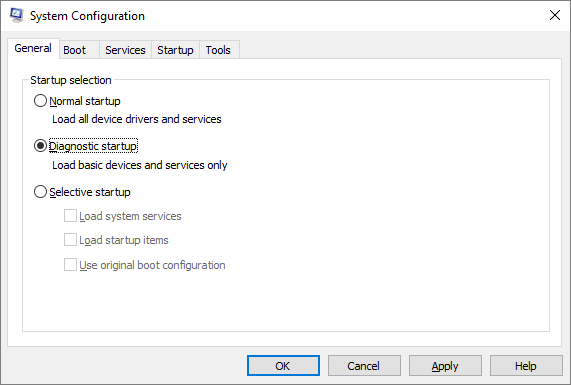
If Windows successfully loads in Safe Mode, then we know that everything is fine except for maybe the device drivers, startup services, or startup programs.
You can use the Diagnostic startup option to start only the fewest services and software programs with Windows. This is done through the msconfig utility.
Click here to learn how to open msconfig and how to use the Diagnostic startup option .
You can also use the msconfig utility to re-enable these disabled programs one by one to pinpoint the cause of the error.
A shout out to our friends at BlogGiveawayDirectory for hosting our giveAway on their website
I Hope You Liked This Blog Article! If You Need Additional Support on This Issue Then Please Don’t Hesitate To Contact Me On Facebook.
Is Your PC Healthy?
I always recommend to my readers to regularly use a trusted registry cleaner and optimizer such as WinThruster or CCleaner. Many problems that you encounter can be attributed to a corrupt and bloated registry.
Happy Computing! ![]()

Wally's Answer Rating
Summary: Every Windows Wally blog post is evaluated on these three criteria. The average of all three elements determines an "Overall Rating" for each blog post.