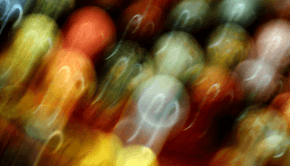How to perform a DirectX update
Reader Question: “Hi Wally, What is a directx, and do I need to update it on my computer?.” – Caitlin K., USA
- Step 1 : Download PC Repair & Optimizer Tool (WinThruster for Win 10, 8, 7, Vista, XP and 2000 – Microsoft Gold Certified).
- Step 2 : Click “Start Scan” to find Windows registry issues that could be causing PC problems.
- Step 3 : Click “Repair All” to fix all issues.
Setting up weekly (or daily) automatic scans will help prevent system problems and keep your PC running fast and trouble-free.
Wally’s Answer: DirectX is a standardized set of application programming interfaces or APIs for multimedia tasks. Video games and multimedia use DirectX to render video and sound on computers running Microsoft Windows. Performing a DirectX update can improve the performance of applications that use the new version of DirectX.
What is DirectX?
As mentioned above, Microsoft DirectX is a collection of APIs or application programming interfaces that are used by different software running on Windows. These APIs are used to handle various multimedia tasks. These APIs include Direct3D, and DirectDraw, for rendering graphics. DirectMusic, and DirectSound to compose and play music.
DirectPlay to handle network connectivity, etc. The X in the name DirectX is used to refer to all these APIs using one word. The name for Microsoft’s video game console Xbox also comes from DirectX. The X in Xbox indicates that the console uses DirectX technology.
Direct3D in Video Games
Direct3D is very widely used in the development of video games for Microsoft platforms including Microsoft Windows, Microsoft Xbox, Microsoft Xbox 360, and others. Other than video games, Direct3D is also used to render graphics in various software like CAD and CAM software.
Installing DirectX
If an application uses DirectX, it usually checks for the DirectX version on the computer and then installs a new version if need be. Applications that require a certain version of DirectX will not work properly unless a DirectX update is performed
Checking the version of DirectX
The version of DirectX running on the computer can be manually checked using dxdiag: In Windows 7, Click Start > Run (or press Windows_Key+R ) Type dxdiag, and press enter, the DirectX Diagnostic Tool should launch. 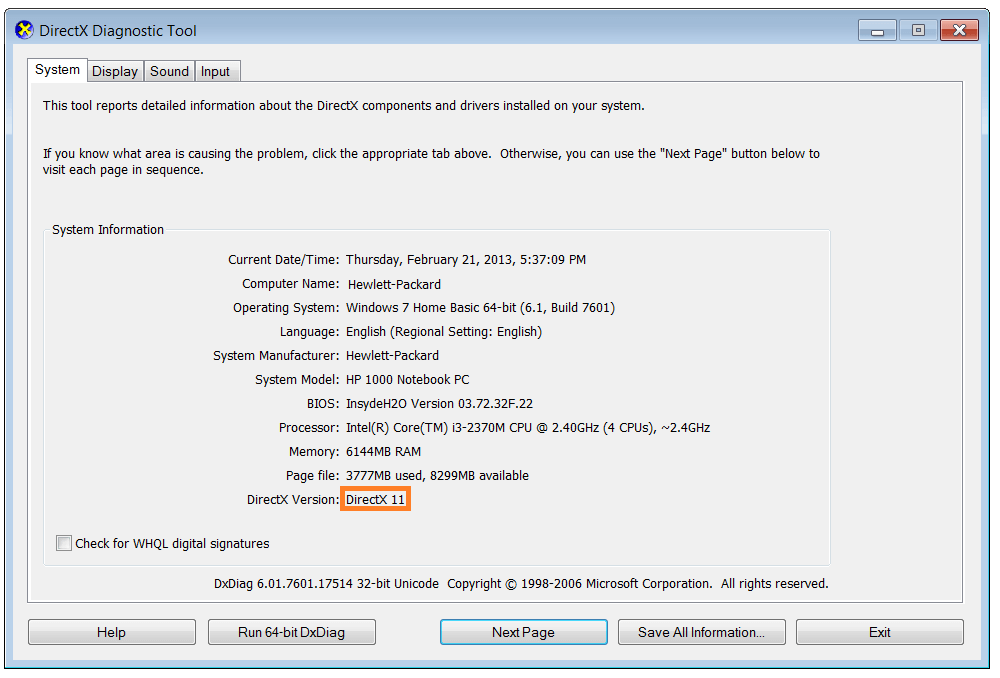
Look for the DirectX version line in the dialog that opens.
DirectX Version Checker
You can use a small freeware utility called the DirectX version Checker to check the version of DirectX running on the computer: You can download the program from here. After downloading, unzip the file by right-clicking it and clicking Extract All…, run this program, and should tell you what version of DirectX your computer is running.
Running a DirectX update in Windows
The easiest way to update the DirectX on your Windows computer is to download and run the DirectX End-User Runtime Web Installer
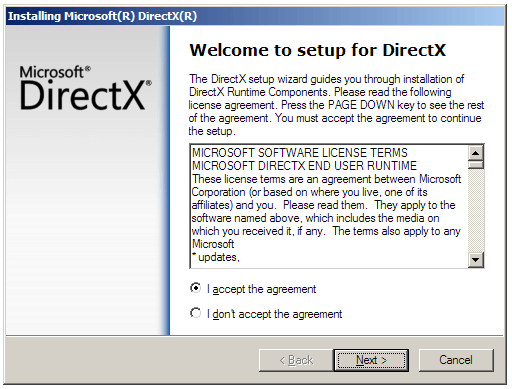
If you are using Windows 7, chances are that you are already using DirectX11. Users of Windows Vista should already have DirectX10 installed.
They can install the DirectX update by downloading and running the DirectX End-User Runtime Web Installer mentioned above. Direct3D 11 and related APIs are not available on old versions of Windows such as Windows XP.
I Hope You Liked This Blog Article! If You Need Additional Support on This Issue Then Please Don’t Hesitate To Contact Me On Facebook.
Is Your PC Healthy?
I always recommend to my readers to regularly use a trusted registry cleaner and optimizer such as WinThruster or CCleaner. Many problems that you encounter can be attributed to a corrupt and bloated registry. Happy Computing! ![]()

Wally’s Answer Rating
Summary: Every Windows Wally blog post is evaluated on these three criteria. The average of all three elements determines an "Overall Rating" for each blog post.