How To Install Add-Ons in Microsoft Edge
Reader Question:
“Hi Wally, I can’t find options to manage and remove addons in Microsoft Edge. It is supposed to have this feature. but I can’t find the options for it. Any ideas?” – Gregory R., USA
Before addressing any computer issue, I always recommend scanning and repairing any underlying problems affecting your PC health and performance:
- Step 1 : Download PC Repair & Optimizer Tool (WinThruster for Win 10, 8, 7, Vista, XP and 2000 – Microsoft Gold Certified).
- Step 2 : Click “Start Scan” to find Windows registry issues that could be causing PC problems.
- Step 3 : Click “Repair All” to fix all issues.
Setting up weekly (or daily) automatic scans will help prevent system problems and keep your PC running fast and trouble-free.
Wally’s Answer: Microsoft Edge is the default web browser in Windows 10. Its cliche usage is to download other web browsers. However, Edge still holds a significant market share.
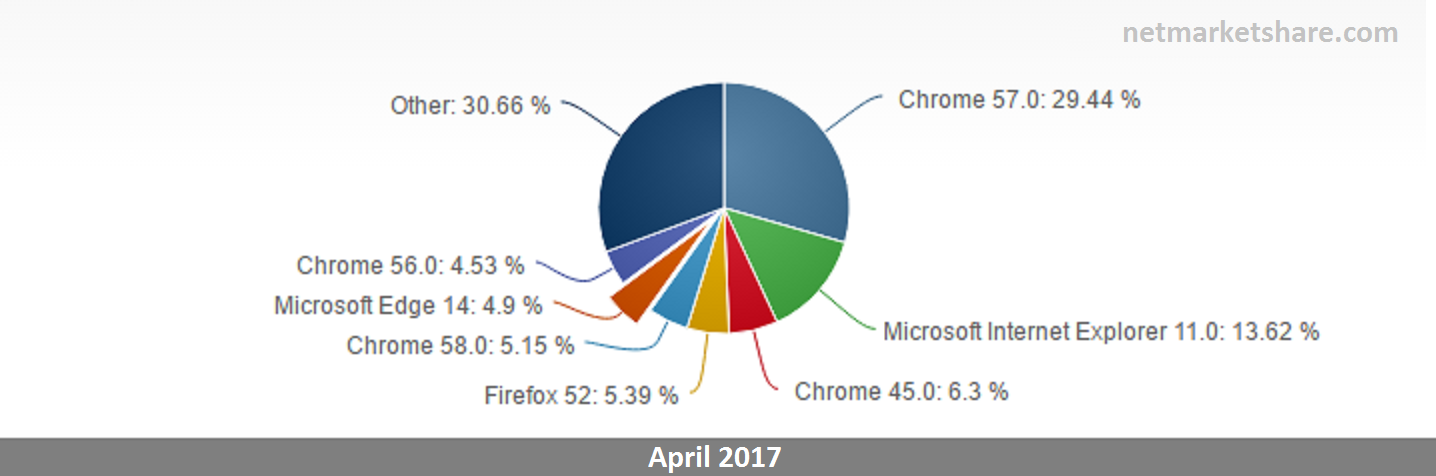
Edge browser may not be as popular as some other web browser. This is usually because of a lack of browser extensions (Add-Ons) in Microsoft Edge. Here, we will look at where to find browser extensions for Microsoft Edge and how to change their settings.
Problem
Can’t install extensions on the Microsoft Edge web browser.
Solution
Here are instructions on how to add extensions to the Microsoft Edge web browser.
Note: You need to install the ‘Windows 10 Anniversary Update’ in order to use extensions in the Microsoft Edge browser. Please go to Windows Update and install the latest updates to get new features.
Launch Microsoft Edge
You can do this by pressing the Windows Key and typing edge to search for it. Click Microsoft Edge from the search results to launch the web browser.
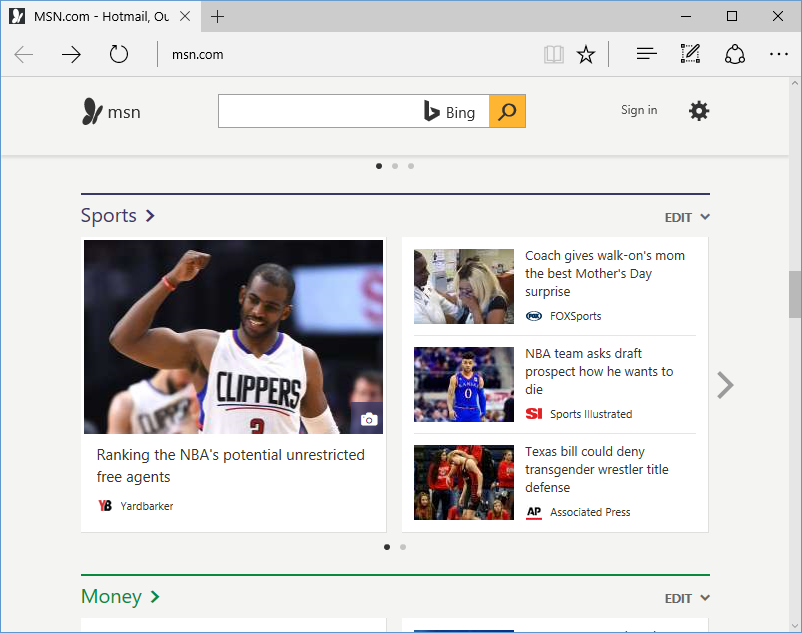
How to Install New Extensions on Microsoft Edge?
Click the three-dot button located on the upper-right side of the Edge browser window. After that, click Extensions from the menu.
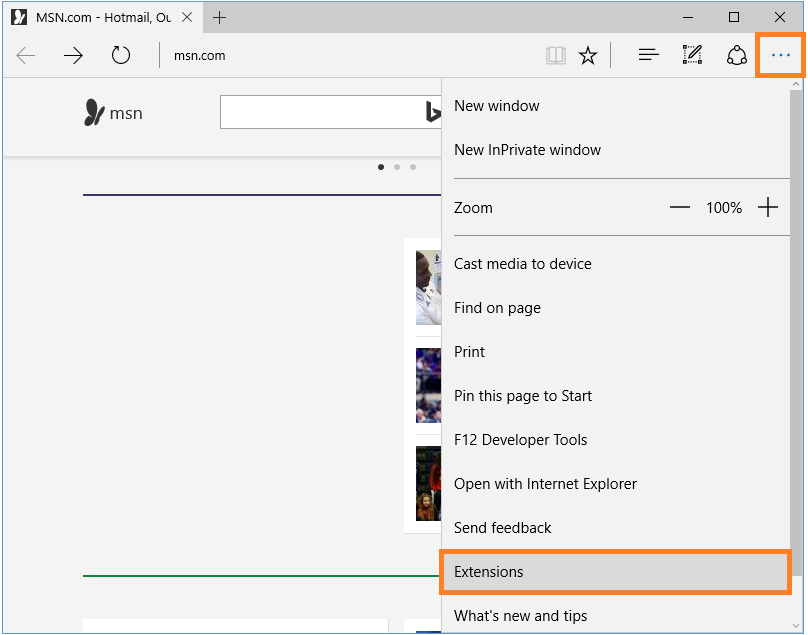
Click Get Extensions from the store to open the Store app and browse through available extensions.
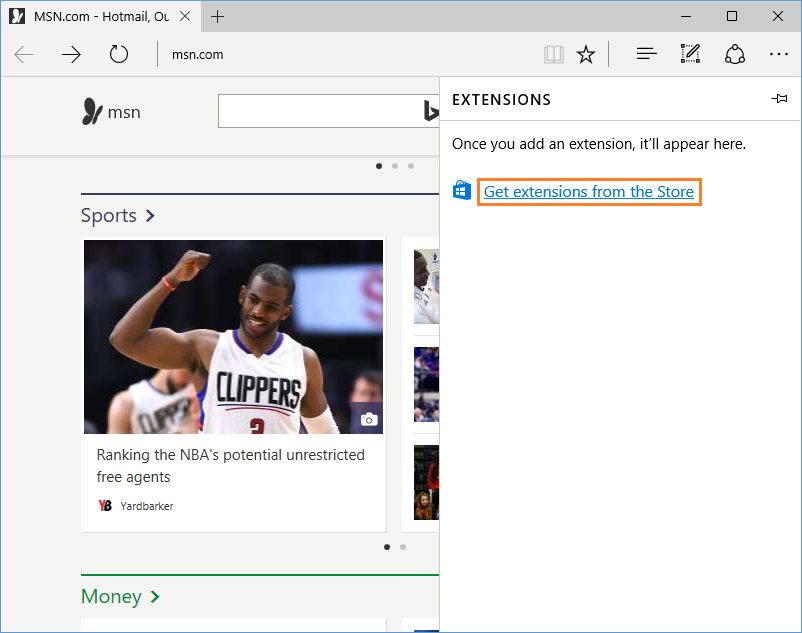
Select an extension you like, and click Get to install it.
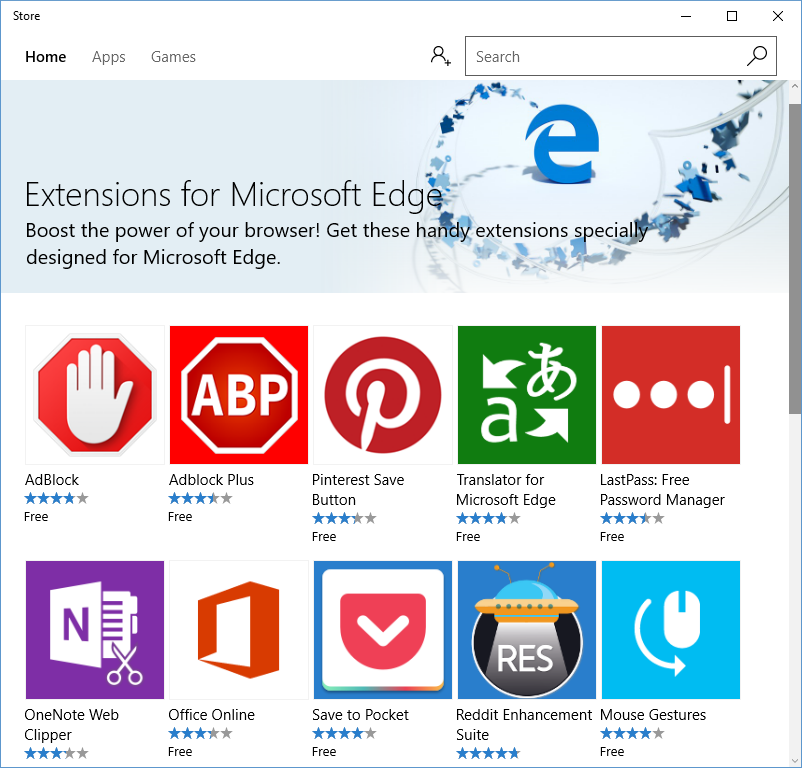
Some extensions may be paid. In this case, the price will be written with the extension’s name. You should be able to use it once the extension is automatically downloaded and installed. Click Turn on if a notification appears.
I Hope You Liked This Blog Article! If You Need Additional Support on This Issue Then Please Don’t Hesitate To Contact Me On Facebook.
Is Your PC Healthy?
I always recommend to my readers to regularly use a trusted registry cleaner and optimizer such as WinThruster or CCleaner. Many problems that you encounter can be attributed to a corrupt and bloated registry.
Happy Computing! ![]()

Wally's Answer Rating
Summary: Every Windows Wally blog post is evaluated on these three criteria. The average of all three elements determines an "Overall Rating" for each blog post.










