How to get Windows 10 key from the BIOS?
Reader Question:
“Hi Wally, Help! I’m installing Windows 10 and I can’t find my product key!! Its supposed to be in the BIOS now, but can’t find it there either.” – Mario H., USA
Before addressing any computer issue, I always recommend scanning and repairing any underlying problems affecting your PC health and performance:
- Step 1 : Download PC Repair & Optimizer Tool (WinThruster for Win 10, 8, 7, Vista, XP and 2000 – Microsoft Gold Certified).
- Step 2 : Click “Start Scan” to find Windows registry issues that could be causing PC problems.
- Step 3 : Click “Repair All” to fix all issues.
Setting up weekly (or daily) automatic scans will help prevent system problems and keep your PC running fast and trouble-free.
Wally’s Answer: Not having the correct product key can be really problematic. Especially when you’re trying to reinstall Windows. The Windows product key used to be printed on a sticker on the CPU or under a Laptop computer. But, things have changed now. Don’t worry though, we’ll help you find your Windows 10 (or Windows 8) product key in this article.
Problem
Can’t find the Windows 10 Product Key.
Solution
Here are some ways to get your Windows 10 product key:
Where Is The Sticker On My Computer?
Since the release of Windows 8, stickers are no longer used for product keys. Before Windows 8, computers used to have their printed Windows product key on a sticker. This sticker was usually located behind the CPU or under a Laptop computer.
Now, the Windows installation process usually finds the product key automatically.
The Product Key Is In The BIOS / UEFI
When you buy a Windows 10 or Windows 8 computer, its Windows product key is stored in the BIOS / UEFI settings. There are a few ways to access this product key if you want to see it.
If Windows 10 (or Windows 8) is Running
Use Nirsoft’s excellent product key finding tool to look at your Windows 10 OEM product key. It not only shows you the Windows product key, but a host of other keys. You should store these somewhere. Email them to yourself or use some other method to keep them in a safe place.
This may tell you the product key from the BIOS / UEFI as well:
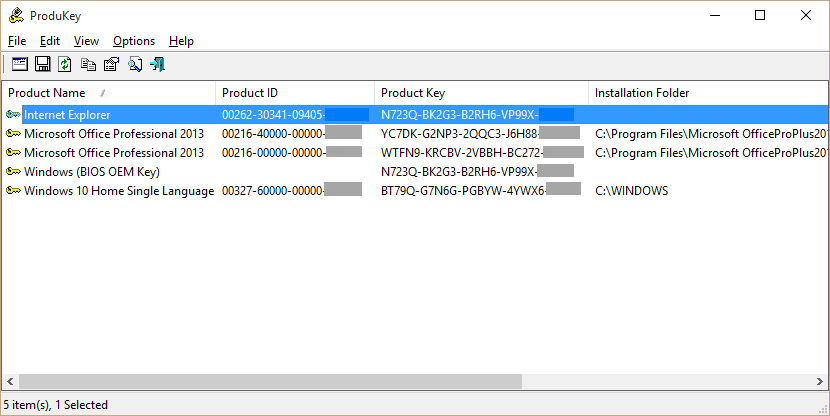
Right-click the product keys and click Copy Selected Items and paste the product keys in a safe place.
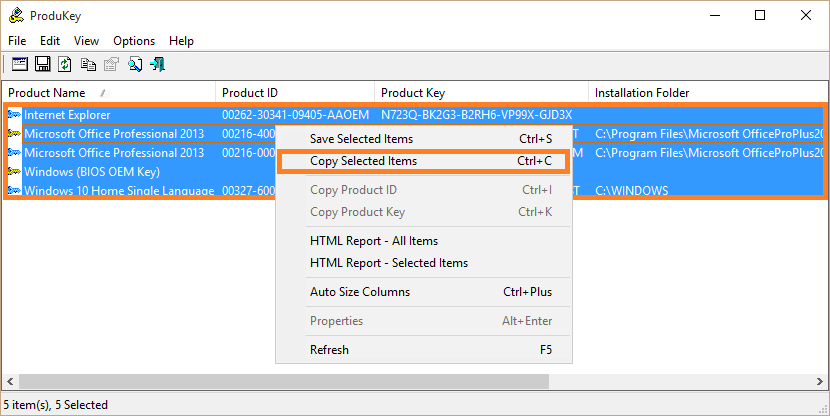
Other Tools To See Product Keys
If you have downgraded to Windows 7 and want to install Windows 10, then you can find the product key using Nirsoft’s tool. But, in case you are not able to find it, there is another tool which can download by clicking here.
I Hope You Liked This Blog Article! If You Need Additional Support on This Issue Then Please Don’t Hesitate To Contact Me On Facebook.
Is Your PC Healthy?
I always recommend to my readers to regularly use a trusted registry cleaner and optimizer such as WinThruster or CCleaner. Many problems that you encounter can be attributed to a corrupt and bloated registry.
Happy Computing! ![]()

Wally's Answer Rating
Summary: Every Windows Wally blog post is evaluated on these three criteria. The average of all three elements determines an "Overall Rating" for each blog post.










