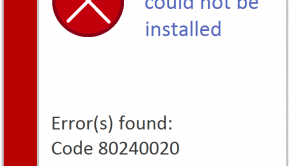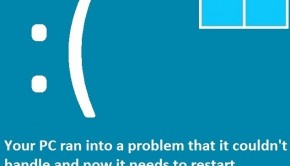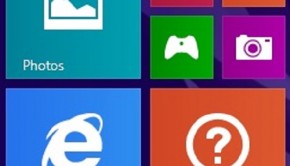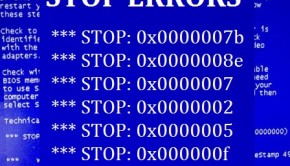How To Fix Windows 10 Windows Update Error 0×80070422
Reader Question:
“Hi Wally, I was trying t install new Windows updates because I wanted to get the new creators update on Windows 10. I went to “Check for Updates” but it just shows an error saying:
There were some problems installing updates, but we’ll try again later. If you keep seeing this and want to search the web or contact support for information, this may help: (0×80070422)
Please Help” – M Ali., PK
Before addressing any computer issue, I always recommend scanning and repairing any underlying problems affecting your PC health and performance:
- Step 1 : Download PC Repair & Optimizer Tool (WinThruster for Win 10, 8, 7, Vista, XP and 2000 – Microsoft Gold Certified).
- Step 2 : Click “Start Scan” to find Windows registry issues that could be causing PC problems.
- Step 3 : Click “Repair All” to fix all issues.
Setting up weekly (or daily) automatic scans will help prevent system problems and keep your PC running fast and trouble-free.
Wally’s Answer: Windows 10 has been releasing updates to the basic Windows 10 operating system. In the past, these were called “Service Packs”. Now, they have different names like “Anniversary Edition” and “Creators Update”.
Anyhow, not being able to download an update is a problem. We’ll help you fix this problem. All you need to do is to follow these instructions.
Problem
The user is not able to install updates using Windows 10 update.
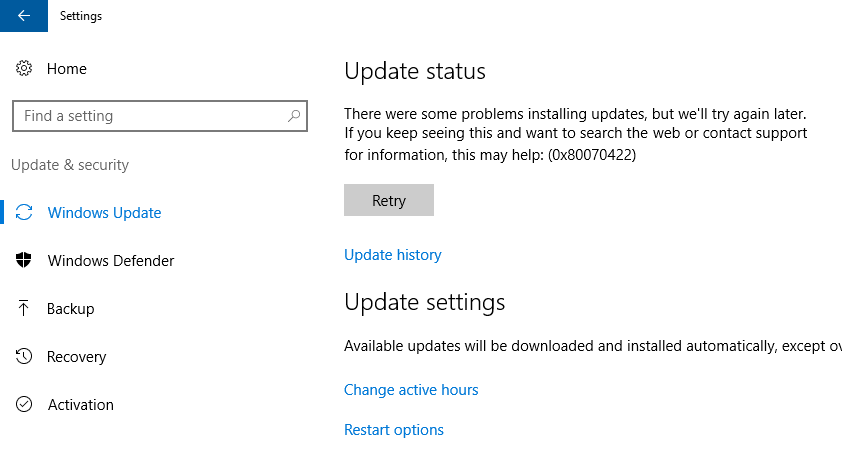
Cause
The Windows Update service is not running.
Solution
You can fix this problem by following these instructions:
First, press the Windows Key and type administrative tools. Click Administrative Tools from the search results
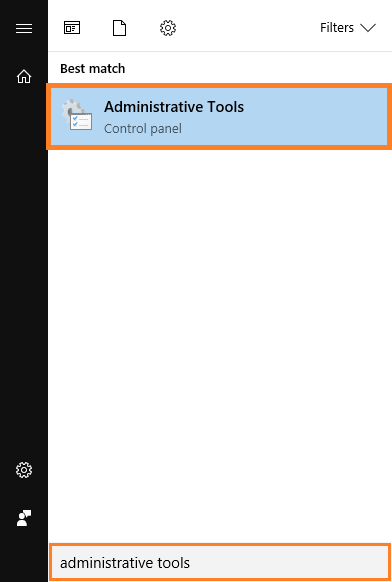
You should see a list of administrative tools as shown below. Click Services from the list of tools
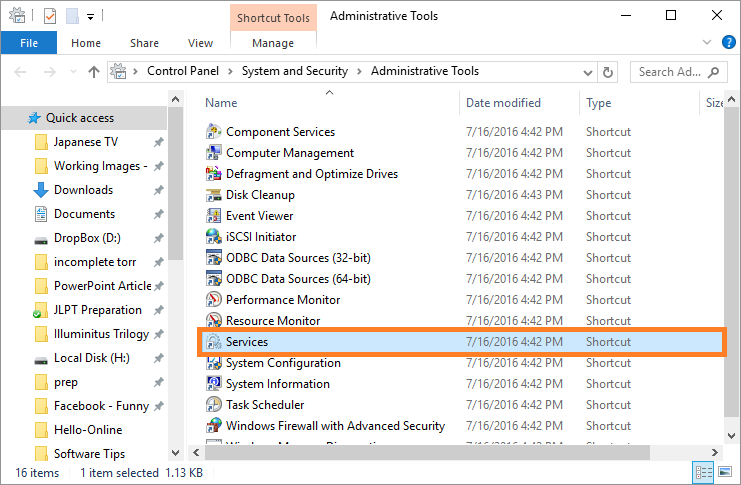
Now, scroll down the list of services and find Windows Update
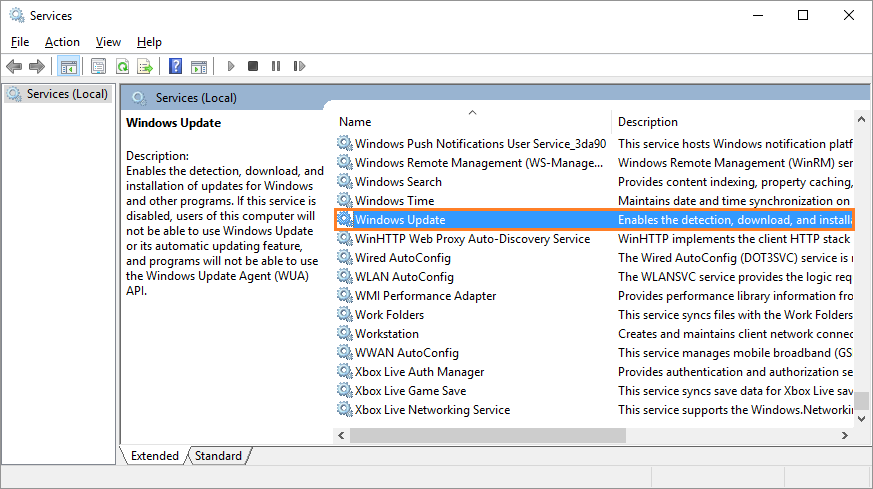
Right-Click Windows Update from the list and click Properties
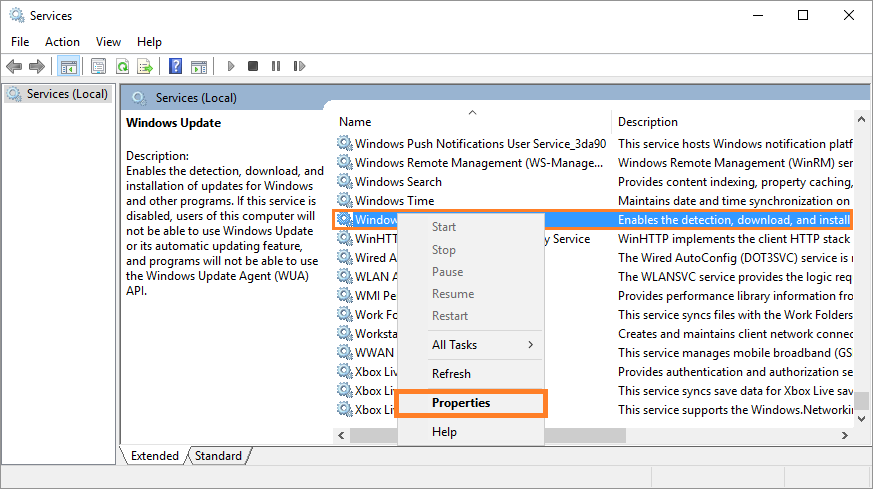
In the General tab, make sure that Startup type is set to Automatic. Then, click OK to continue
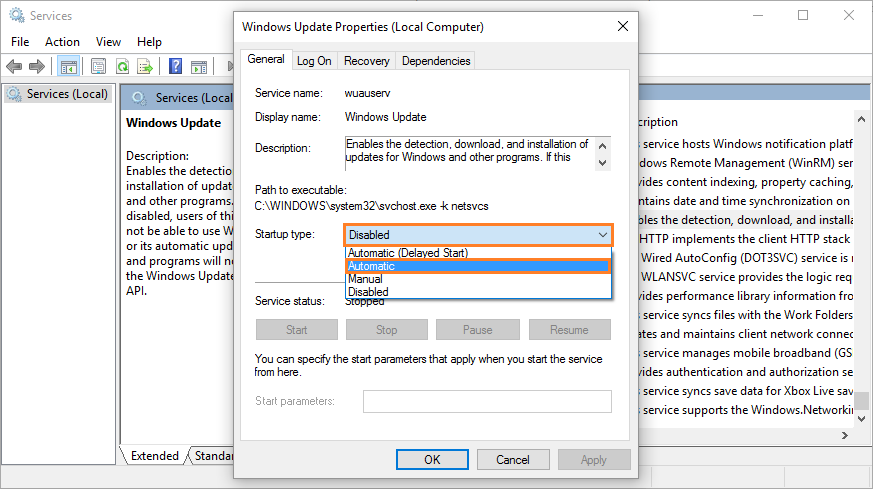
Now, Right-Click Windows Update and click Start to run the Windows update service
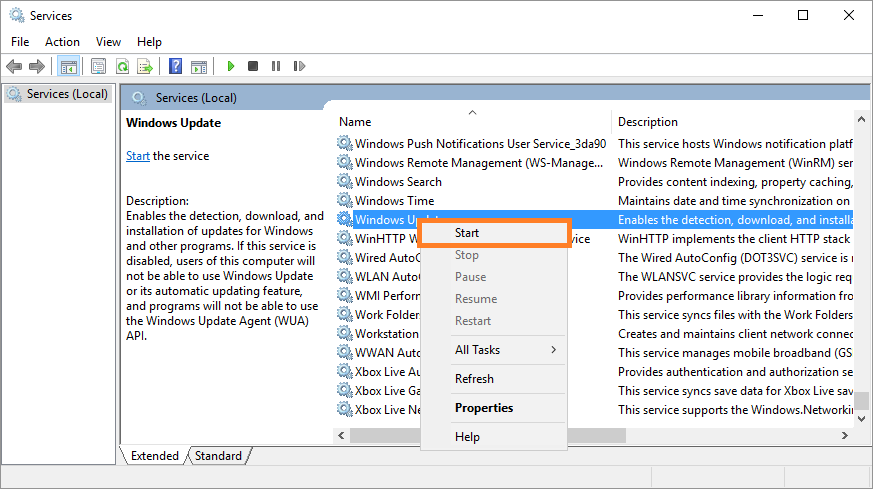
You can check if it is Running by looking at the Windows Update service as shown below. This means that Windows should be able to download and install Windows updates now.
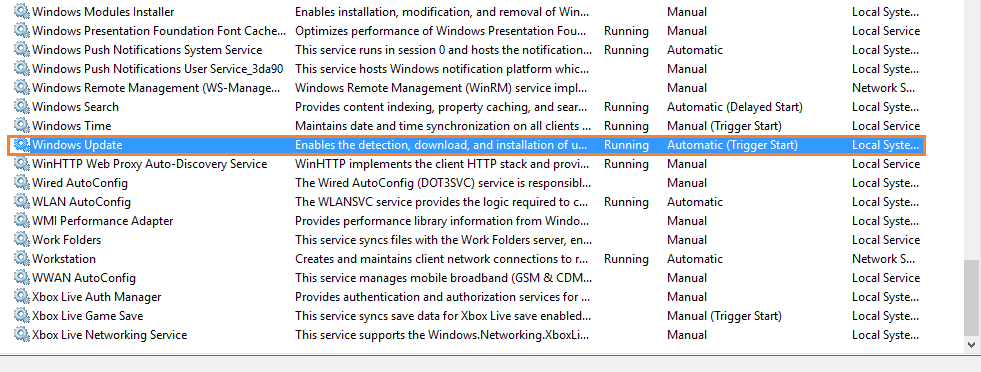
Now, try checking for Windows Updates again. You can do this by pressing the Windows Key and typing check for updates. Click Check for updates from the search results
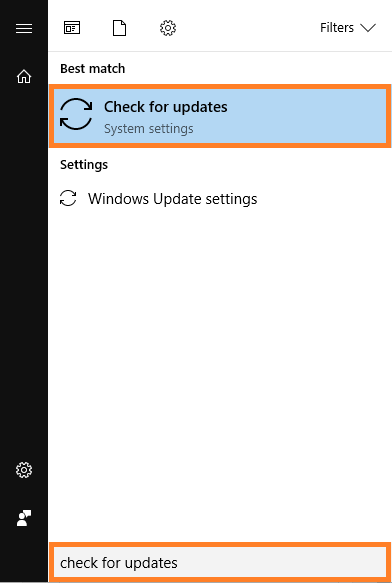
Click the Retry button
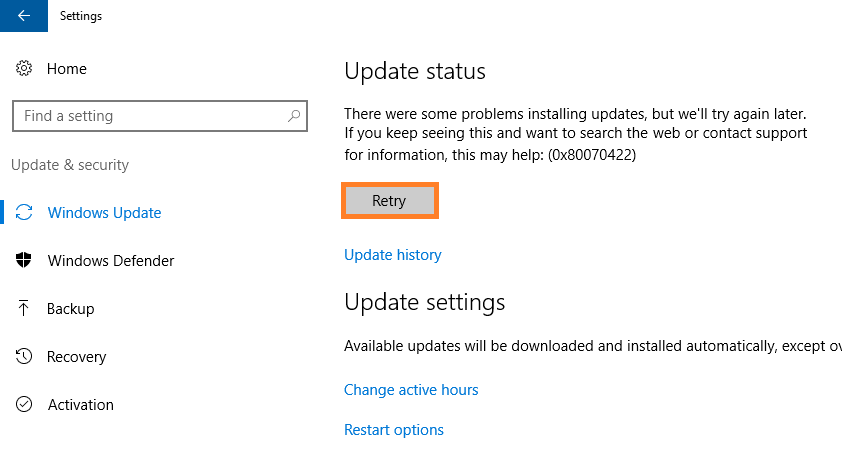
Windows should start looking for updates. This can take a few minutes. After that, it should start downloading updates automatically.
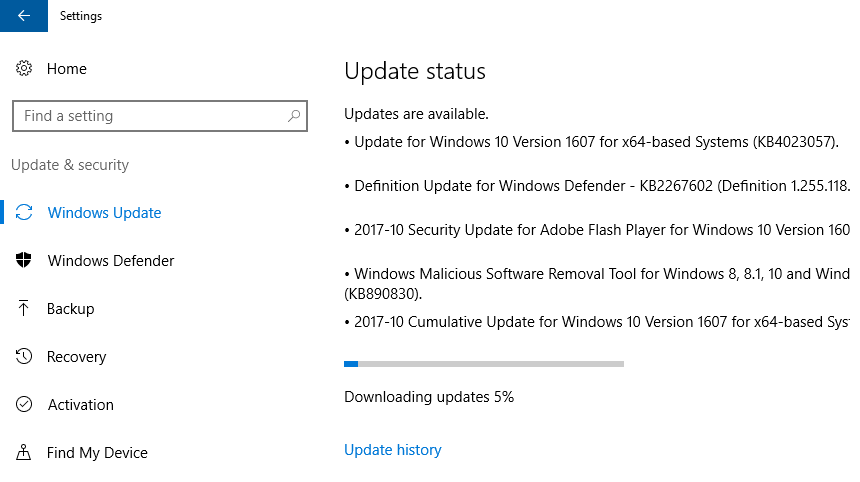
If the updates still won’t install, then you might have set your internet connection as a metered connection. You will need to turn that option off and try again. You can learn how to turn that option on and off by clicking here.
I Hope You Liked This Blog Article! If You Need Additional Support on This Issue Then Please Don’t Hesitate To Contact Me On Facebook.
Is Your PC Healthy?
I always recommend to my readers to regularly use a trusted registry cleaner and optimizer such as WinThruster or CCleaner. Many problems that you encounter can be attributed to a corrupt and bloated registry.
Happy Computing! ![]()

Wally's Answer Rating
Summary: Every Windows Wally blog post is evaluated on these three criteria. The average of all three elements determines an "Overall Rating" for each blog post.