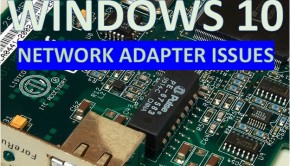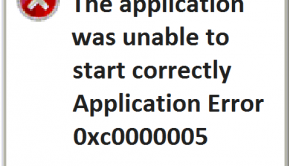How To Fix Windows 10 Internet Connection Issues?
Reader Question:
“Hi Wally, I bought a Lenovo laptop a year ago, it had a few connection problems in Windows 8.1 as well. I thought upgrading to Windows 10 would solve the problem. Can’t connect to the computer anymore.” – Christian Y., United Kingdom
Before addressing any computer issue, I always recommend scanning and repairing any underlying problems affecting your PC health and performance:
- Step 1 : Download PC Repair & Optimizer Tool (WinThruster for Win 10, 8, 7, Vista, XP and 2000 – Microsoft Gold Certified).
- Step 2 : Click “Start Scan” to find Windows registry issues that could be causing PC problems.
- Step 3 : Click “Repair All” to fix all issues.
Setting up weekly (or daily) automatic scans will help prevent system problems and keep your PC running fast and trouble-free.
Wally’s Answer: Windows 10 is being adopted by a great number of users. Microsoft claimed that the number of computers activated with Windows 10 increased to 75 million after a month of its release.
Problem
The internet connection is not working on Windows 10.
Cause
Network drivers and network configuration issues can cause these problems to occur.
Solution
Here are some ways to fix the Windows 10 internet connection problem in this case:
Remove And Replace Previous Network Drivers
A network driver is software that enables Windows to communicate with the hardware connected to it. You will need to download the latest version of the Network drivers first. You can do this by visiting your computer vendor’s website and looking for your computer model. Once you find it, download the Ethernet and WiFi drivers, and copy those drivers over to the computer you’re trying to fix.
Now, you will need to remove the previous driver from your computer. You can do this from the Device Manager.
- Press the Windows Key > type device manager > click Device Manager
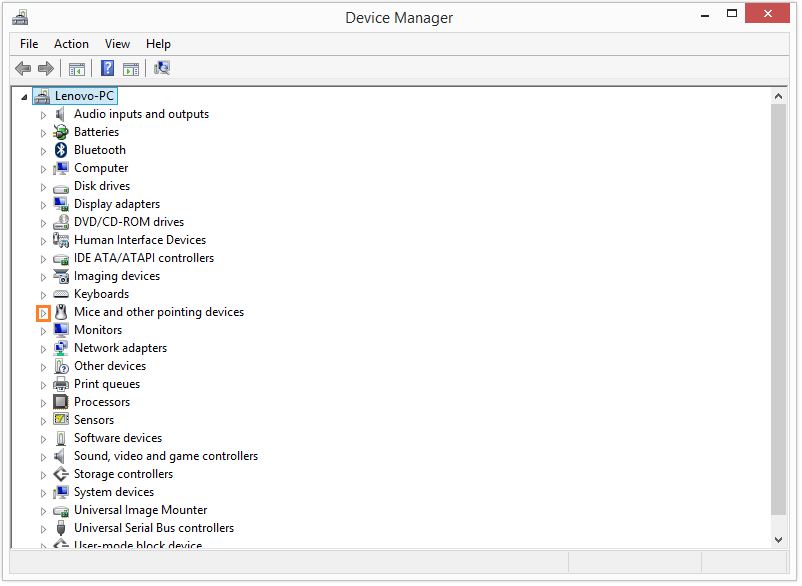
- Click the arrow next to the Network adapters category to expand it.
- Right-click a network driver and click Uninstall to remove it.
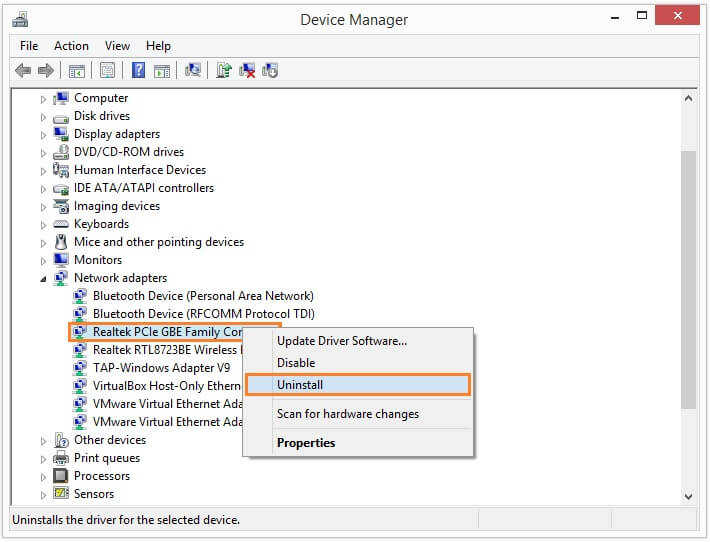
- Do this for all Network drivers.
Now you can install the drivers you downloaded and stored on this computer previously. Make sure to install them one by one. You should have two drivers, one for Ethernet, and the other for WiFi.
I Hope You Liked This Blog Article! If You Need Additional Support on This Issue Then Please Don’t Hesitate To Contact Me On Facebook.
Is Your PC Healthy?
I always recommend to my readers to regularly use a trusted registry cleaner and optimizer such as WinThruster or CCleaner. Many problems that you encounter can be attributed to a corrupt and bloated registry.
Happy Computing! ![]()

Wally's Answer Rating
Summary: Every Windows Wally blog post is evaluated on these three criteria. The average of all three elements determines an "Overall Rating" for each blog post.