How To Fix The ” Unable to Start ” Blue Screen Error
Reader Question:
“Hi Wally, I am getting this ” unable to start ” error whenever I start Windows. Is it a virus or something else? Please help.“ - Julie S., USA
Before addressing any computer issue, I always recommend scanning and repairing any underlying problems affecting your PC health and performance:
- Step 1 : Download PC Repair & Optimizer Tool (WinThruster for Win 10, 8, 7, Vista, XP and 2000 – Microsoft Gold Certified).
- Step 2 : Click “Start Scan” to find Windows registry issues that could be causing PC problems.
- Step 3 : Click “Repair All” to fix all issues.
Setting up weekly (or daily) automatic scans will help prevent system problems and keep your PC running fast and trouble-free.
Wally’s Answer: The unable to start error is not a virus, its just an application error. It can be a bit annoying to deal with though. Luckily, it is not that bad. You should be able to fix this error rather easily.
Problem
The program does not launch and instead gives an error saying unable to start.
Cause
The program that you were trying to start might have been written for 64-bit processors. Maybe you are trying to run a 64-bit program on a 32-bit computer. There are some other reasons why this problem might be happening.
Solution
Here are some ways to fix the unable to start error.
Restart The computer
When this error starts appearing, the first thing you should do is restart the computer. Try turning it off and on again. The program might just start working.
Determine Whether The Program Can Run On Your Computer
If you are trying to run 64-bit software on a 32-bit machine then you are going to encounter this error. Look on the software vendor’s website to confirm that your computer meets the minimum requirements of the software. You can find out if your computer has a 64 or 32-bit processor by reading these instructions.
Reinstall The Program
When you reinstall the program, any malfunction that might have caused the problem to develop should be removed. Sometimes installing an updated or older version solves the problem if simply reinstalling the program does not work. Unistalling a program is simple:
- Press the Windows key > type programs > click Programs and Features
- Right-click the software from the list > click Uninstall
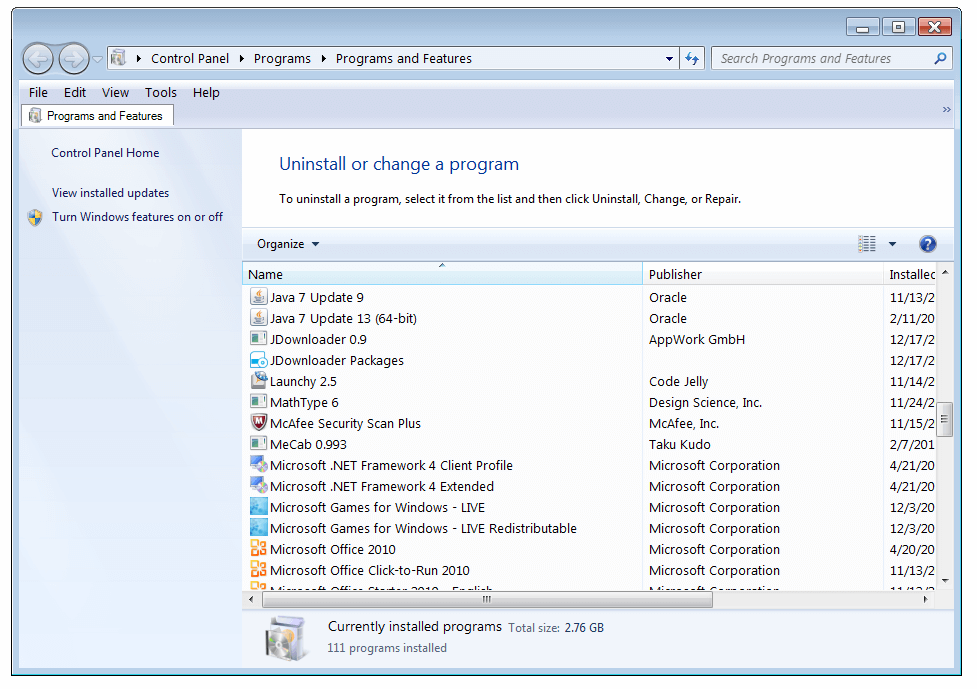
Errors In The Registry
Errors in the registry can also trigger these problems. Using a good registry cleaner such as WinThruster can help fix many problems such as malware, PC errors, dll file errors, etc that might be causing this error.
Is Your PC Healthy?
I always recommend to my readers to regularly use a trusted registry cleaner and optimizer such as WinThruster or CCleaner. Many problems that you encounter can be attributed to a corrupt and bloated registry.
Happy Computing! ![]()

Wally's Answer Rating
Summary: Every Windows Wally blog post is evaluated on these three criteria. The average of all three elements determines an "Overall Rating" for each blog post.










