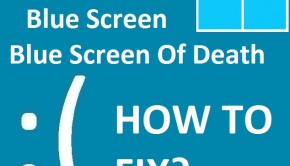How To Fix The CONFIG_LIST_FAILED Error
Reader Question:
“Hi Wally, My computer is not booting up at all. I’ve tried starting the computer in safe mode. I’m seeing the CONFIG_LIST_FAILED error with error codes stop 0×00000073, 0×00000002, 0×00000001, 0xC000017D, and 0xF6BE0BB8. Please help!“- Marissa E., USA
Before addressing any computer issue, I always recommend scanning and repairing any underlying problems affecting your PC health and performance:
- Step 1 : Download PC Repair & Optimizer Tool (WinThruster for Win 10, 8, 7, Vista, XP and 2000 – Microsoft Gold Certified).
- Step 2 : Click “Start Scan” to find Windows registry issues that could be causing PC problems.
- Step 3 : Click “Repair All” to fix all issues.
Setting up weekly (or daily) automatic scans will help prevent system problems and keep your PC running fast and trouble-free.
Wally’s Answer The Config_list_failed error usually appears when the computer is about to load Windows. Blue screen errors like this may look scary but there’s no need to worry. You can fix it as long as you know how to deal with the problem.
Problem
The computer restarts while trying to load Windows. It shows the Config_list_failed or STOP 0×00000073 error.
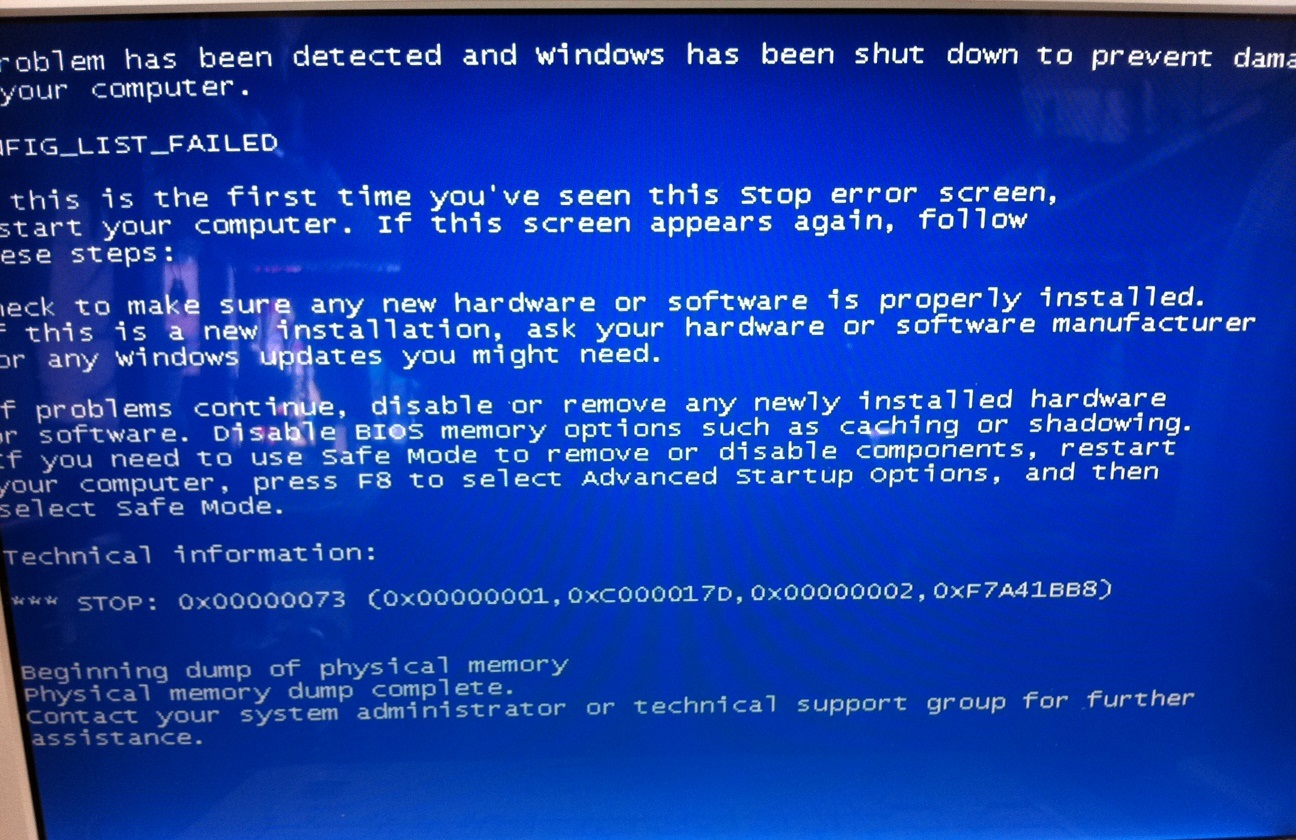
Cause
This error may appear when Windows is unable to load registry files properly. This might be due to a problem with the computer’s RAM (or memory). Also, a damaged or full hard drive can also cause this error.
Solution
Here are some ways to fix the Config_list_failed error:
Try Using Automatic Startup Repair
You can do this by using a Windows installation disk for the version of Windows running on your computer. Boot your computer with the disk by inserting the disk (or connecting the bootable USB) on the computer and restarting the computer. The computer might boot with it the first time. If it doesn’t, then you need to learn more about how to boot the computer using a DVD or USB disk.
Once booted, you will need to look at the menu and find repair options. They are different for different versions of Windows but these options are fairly easy to find.
Use Commands To Fix System Files And The File System
There are some commands that you can use to fix system files and the problems in your hard drive’s file system. Here’s how to use them:
SFC /Scannow
This command is really handy. It scans and repairs Windows system files. You can run this command from the command prompt in safe mode. If you are using a bootable DVD or USB you can run this command:
sfc /scannow /offbootdir=c:\ /offwindir=c:\windows
Just make sure to replace c:\ with your Windows system drive letter.
If you are using this command from the normal Windows desktop or safe mode then use the following command:
sfc /scannow
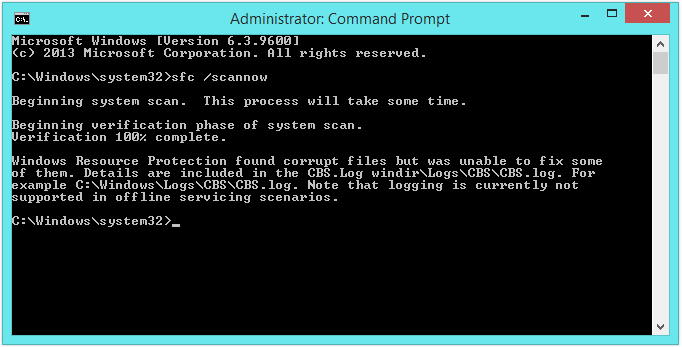
This scan can take about 30 minutes to complete.
chkdsk
This command checks the hard drive for file system issues and other errors.
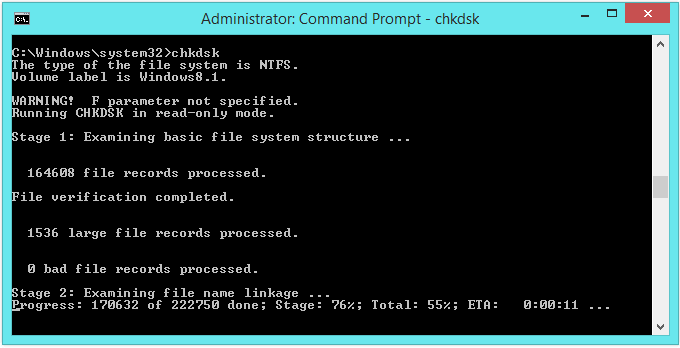
Scan The Computer’s Memory To Troubleshoot The Config_list_failed Error
If this error was caused by a defective RAM, then you will have to get it replaced. There are some ways to tell if a computer’s RAM is not working. If the computer sometimes starts beeping and does not load Windows at all, then the RAM might need to be checked. You can perform diagnostic tests on the RAM as well. These can be run from the computer’s BIOS in most cases. Please refer to the computer motherboard’s manual or enter the BIOS settings and find the memory diagnostic scan from there.
I Hope You Liked This Blog Article! If You Need Additional Support on This Issue Then Please Don’t Hesitate To Contact Me On Facebook.
Is Your PC Healthy?
I always recommend to my readers to regularly use a trusted registry cleaner and optimizer such as WinThruster or CCleaner. Many problems that you encounter can be attributed to a corrupt and bloated registry.
Happy Computing! ![]()

Wally's Answer Rating
Summary: Every Windows Wally blog post is evaluated on these three criteria. The average of all three elements determines an "Overall Rating" for each blog post.