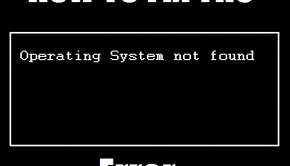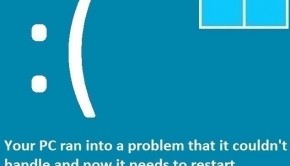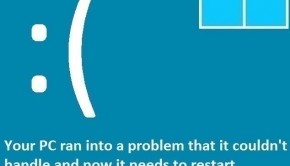How To Fix The CNSS_File_System_Filter Error
Reader Question:
“Hi Wally, My computer isn’t starting. Whenever I try turning it on, it shows me a blue screen and an error. CNSS_File_System_Filter, please help me.“ - Raymond L., United Kingdom
Before addressing any computer issue, I always recommend scanning and repairing any underlying problems affecting your PC health and performance:
- Step 1 : Download PC Repair & Optimizer Tool (WinThruster for Win 10, 8, 7, Vista, XP and 2000 – Microsoft Gold Certified).
- Step 2 : Click “Start Scan” to find Windows registry issues that could be causing PC problems.
- Step 3 : Click “Repair All” to fix all issues.
Setting up weekly (or daily) automatic scans will help prevent system problems and keep your PC running fast and trouble-free.
Wally’s Answer: Lets face it, no one likes seeing blue screen errors. They’re blue, they’re scary looking, and leave us with very little idea of how to deal with them. The CNSS_File_System_Filter error is also on such error. Seeing it might make you feel uncomfortable, but don’t worry. As long as you can identify the problem, you should be able to fix it in no time.
Problem
The computer restarts after showing the CNSS_File_System_Filter error. This error is also known as the STOP 0x000000A4 error. The computer restarts to prevent damage to the hardware and to prevent possible data loss.
Cause
The cause of the CNSS_File_System_Filter error is usually the pool memory being full. When the nonpaged pool memory is full, it triggers the computer’s response in the form of this error. This error can also appear when the nonpaged memory pool is too low.
Solution
Here are some ways to deal with the CNSS_File_System_Filter error:
Check The Computer’s RAM (Memory) For Defects
The computer’s RAM can be checked for health issues using a software scan. This scan can be done in one of two ways. You can either choose to run the built-in scan from within Windows, or you can choose to run the scan from a third-party software tool.
If the computer can be used normally or in safe mode, then try using the Memory Diagnostics Tool.
- Press Windows Key + R to open the run dialog
- Type mdsched.exe > Press Enter
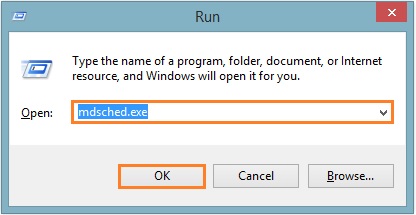
- Click Restart now and check for problems
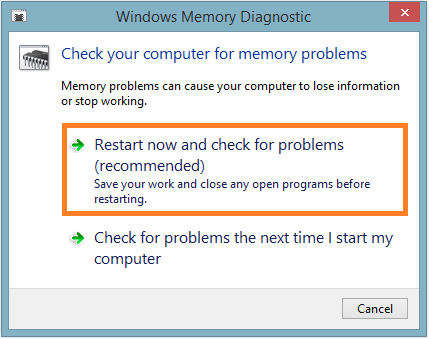
If the computer won’t even start in safe mode then you can use Memtest86 to test the memory.
- Download Memtest86 and make a bootable disk. You can also get some nice advice on how to use Memtest86 on this page.
- Scan the computer and if you find that the RAM is not working well, then either clean and reinsert the RAM in its slot, or simply replace the RAM as soon as you can. Using a computer with a defective RAM can easily harm other parts of the motherboard. Please try to avoid turning the computer on until the RAM issue is resolved to prevent possible damage to other hardware components.
I Hope You Liked This Blog Article! If You Need Additional Support on This Issue Then Please Don’t Hesitate To Contact Me On Facebook.
Is Your PC Healthy?
I always recommend to my readers to regularly use a trusted registry cleaner and optimizer such as WinThruster or CCleaner. Many problems that you encounter can be attributed to a corrupt and bloated registry.
Happy Computing! ![]()

Wally's Answer Rating
Summary: Every Windows Wally blog post is evaluated on these three criteria. The average of all three elements determines an "Overall Rating" for each blog post.