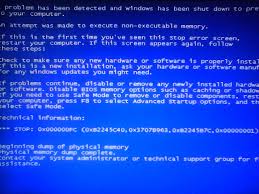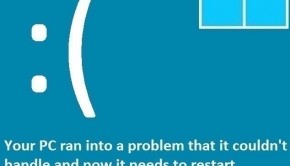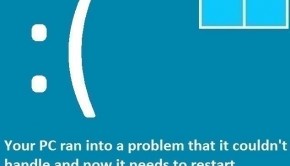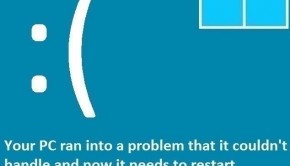How To Fix the ” Attempted Execute Of Noexecute Memory ” Error
Reader Question:
“Hi Wally, I reinstalled Windows 8.1 on my computer but it won’t work for me. It shows the ‘ attempted execute of noexecute memory error ‘ and restarts the computer. I’ve tried reinstalling Windows again but it still doesn’t work.“ - Matthew W., Canada
Before addressing any computer issue, I always recommend scanning and repairing any underlying problems affecting your PC health and performance:
- Step 1 : Download PC Repair & Optimizer Tool (WinThruster for Win 10, 8, 7, Vista, XP and 2000 – Microsoft Gold Certified).
- Step 2 : Click “Start Scan” to find Windows registry issues that could be causing PC problems.
- Step 3 : Click “Repair All” to fix all issues.
Setting up weekly (or daily) automatic scans will help prevent system problems and keep your PC running fast and trouble-free.
Wally’s Answer: This blue screen error is pretty annoying because it happens after you have installed Windows on the computer. It is caused by driver problems and may happen on default Windows settings, making it appear just after installing Windows. But don’t worry, we can get rid of this error as long as we know how to do it.
Problem
The computer restarts when attempting to load Windows. It is known as STOP 0x000000FC or the Attempted Execute of Noexecute Memory error.
Cause
This error is caused by device driver issues. It appears when the problematic device driver tries to access an inaccessible area on the computer’s memory. This area is always used by the operating system. The Attempted Execute of Noexecute Memory error appears when a driver tries to use the same area on the memory as Windows.
Solution
Here are some ways to fix the Attempted Execute of Noexecute Memory error:
Test The computer’s Memory
This error is related to the computer’s RAM. We will need to test the memory to make sure that it is in proper working condition. This can be done easily using the Windows Memory Diagnostic tool.
- Press the Windows Key + R to open the run dialog.
- In the Run dialog, type mdsched.exe > press Enter
- Follow the instructions to complete the scan.
- If the scan concluded that computer memory defects then you should replace it as soon as possible.
If the memory diagnostic test says that everything is fine, then try the following the next steps.
Solve The Attempted Execute of Noexecute Memory Error By Updating The Faulty Device Driver
A faulty device driver is the most likely cause of this error. To fix this error, you will need to update the chipset driver and maybe the video driver as well. Updating device drivers can be done by going to the computer manufacturer’s website and downloading the latest version of the driver from there. You can also use a driver utility like DriverDoc to update drivers without having to find them online.
I Hope You Liked This Blog Article! If You Need Additional Support on This Issue Then Please Don’t Hesitate To Contact Me On Facebook.
Is Your PC Healthy?
I always recommend to my readers to regularly use a trusted registry cleaner and optimizer such as WinThruster or CCleaner. Many problems that you encounter can be attributed to a corrupt and bloated registry.
Happy Computing! ![]()

Wally's Answer Rating
Summary: Every Windows Wally blog post is evaluated on these three criteria. The average of all three elements determines an "Overall Rating" for each blog post.