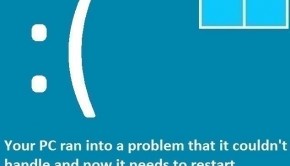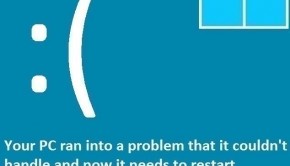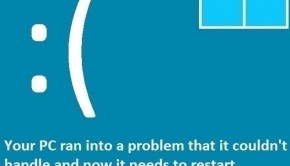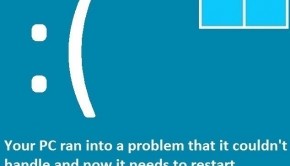How To Fix The APC_INDEX_MISMATCH Error
Reader Question:
“Hi Wally, Yesterday my computer suddenly restarted with this error: APC_INDEX_MISMATCH. What should I do?“ - Tyler A., Australia
Before addressing any computer issue, I always recommend scanning and repairing any underlying problems affecting your PC health and performance:
- Step 1 : Download PC Repair & Optimizer Tool (WinThruster for Win 10, 8, 7, Vista, XP and 2000 – Microsoft Gold Certified).
- Step 2 : Click “Start Scan” to find Windows registry issues that could be causing PC problems.
- Step 3 : Click “Repair All” to fix all issues.
Setting up weekly (or daily) automatic scans will help prevent system problems and keep your PC running fast and trouble-free.
Wally’s Answer: This error is a bit rare and only happens in the case of a faulty device driver. Since this is a driver related issue, it makes the computer show the blue screen and restart a lot. No need to worry though. In this post, we will be looking at correcting the APC_INDEX_MISMATCH error.
Problem
The computer restarts after showing the APC_INDEX_MISMATCH or Stop 0×00000001 error.
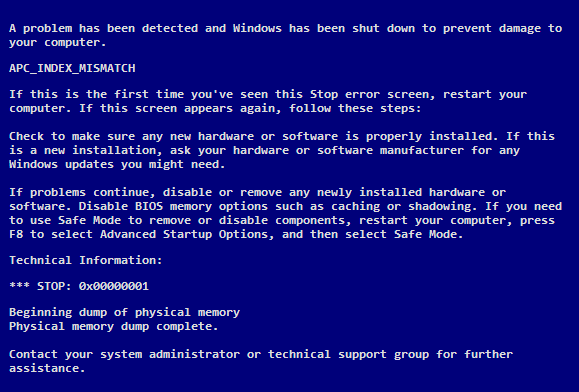
Cause
The APC_INDEX_MISMATCH error usually occurs due to a poorly written device driver. The driver starts executing the APC incorrectly in a way that causes the computer to crash repeatedly.
Solution
Here are some ways to get rid of the APC_INDEX_MISMATCH error.
What Was The Recent Change That You Made To Your Computer?
You may have installed some new hardware on your computer. Maybe it’s the new USB gadget you started using with your PC just recently. If you installed the driver software using a disk that came with it or you went to a non-official website to download its driver then it is more likely that it is the culprit. You’ll have to update that device driver to fix this problem.
You can either do this manually from the Windows device manager, or you can update drivers using a driver update utility like DriverDoc. Using the utility software will just make the process simpler and less time consuming for you. To do it manually, follow these instructions:
- Press the Windows Key > type device manager
- Click Device Manager from the list.
- Now look at the list of device categories, click the arrow next to the category that your device might be in.
- Right-click the device’s name from the list and click Update Driver Software…
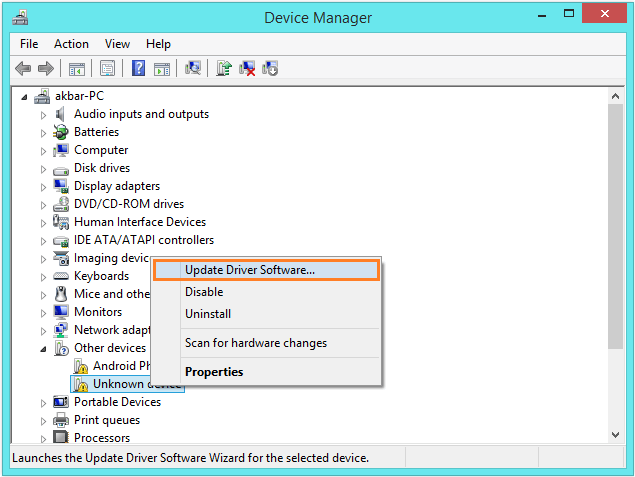
- The suspect device driver might have a yellow triangle at the start of its name as the one in the picture.
Use The sfc /scannow Command To Verify All System Files
This command scans and finds Windows system files that are corrupt and replaces them with files that aren’t.
- Press the Windows Key > type cmd
- Right-click cmd and click Run as Administrator
- In the Command Prompt window, type sfc /scannow and press Enter

This can take a few minutes to complete.
Microsoft’s Own Fix To The APC_INDEX_MISMATCH Error
Microsoft monitors blue screen problems with their operating systems and releases hotfixs to the public. This is done through Windows Update and through their website. The hotfix for the APC_INDEX_MISMATCH error for Windows 7 is available here.
Is Your PC Healthy?
I always recommend to my readers to regularly use a trusted registry cleaner and optimizer such as WinThruster or CCleaner. Many problems that you encounter can be attributed to a corrupt and bloated registry.
Happy Computing! ![]()

Wally's Answer Rating
Summary: Every Windows Wally blog post is evaluated on these three criteria. The average of all three elements determines an "Overall Rating" for each blog post.