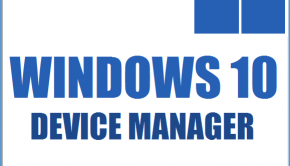How To Fix Device Manager (Code 43) in Windows 10
Reader Question:
“Hi Wally, my screen shows me a code 43 error.. I would like to have something you would like to recommend to me now. (Translated)” - Ahmet M., Turkey
Before addressing any computer issue, I always recommend scanning and repairing any underlying problems affecting your PC health and performance:
- Step 1 : Download PC Repair & Optimizer Tool (WinThruster for Win 10, 8, 7, Vista, XP and 2000 – Microsoft Gold Certified).
- Step 2 : Click “Start Scan” to find Windows registry issues that could be causing PC problems.
- Step 3 : Click “Repair All” to fix all issues.
Setting up weekly (or daily) automatic scans will help prevent system problems and keep your PC running fast and trouble-free.
Wally’s Answer: Windows 10 is a fairly reliable operating system. When it was released, Windows 10 was installed on 14 million devices within twenty four hours of its release.
Errors like Code 43 can appear for a few common reasons. But, there is no one specific reason for its appearance. In most cases, fixing this error is easy. Please follow these instructions to fix Code 43.
Problem
A device is not working. When Windows “Device Manager” is opened, it shows error (Code 43).
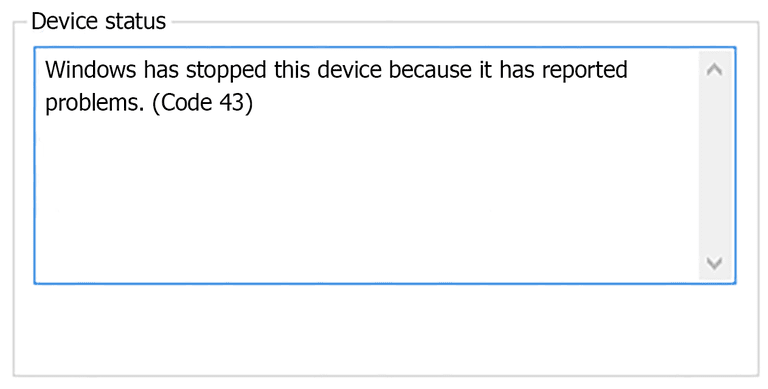
Solution
Here are some ways to fix Error (Code 43):
Try Turning it Off and On Again
This may sound comedic to some, but turning a computer OFF and ON can in fact fix many problems. Sometimes restarting Windows is all it takes to correct an issue like this.
Update All Device Drivers
The device manager can start showing these errors due to a fault in the device driver. Therefore, updating device drivers may fix this problem. There are a few ways to update device drivers.
You can update device drivers by visiting your computer manufacturer’s website and looking for your computer model. After that, download drivers and install them one-by-one.
You can also update drivers automatically by using DriverDoc. It will help you find the correct driver updates. And, it also helps you backup the drivers so that you don’t have to download all of them every time you need to reinstall Windows.
What To Do If The Above Instructions Did Not Work
If the above instructions did not work for you and you’re using Windows 8 or 10, then chances are that Windows update is automatically installing a buggy driver update.
You can fix this problem by skipping that driver update. You can do this by following these instructions on Microsoft’s official website. Uninstall the driver after skipping its update, and then Restart Windows.
This should install a generic version of the driver, if that does not happen, then you will need to download and install a slightly older version of the driver.
If none of these instructions worked for you, then there might be a hardware problem in the computer. To fix this, you will need to get your computer examined by a professional in a computer shop.
I Hope You Liked This Blog Article! If You Need Additional Support on This Issue Then Please Don’t Hesitate To Contact Me On Facebook.
Is Your PC Healthy?
I always recommend to my readers to regularly use a trusted registry cleaner and optimizer such as WinThruster or CCleaner. Many problems that you encounter can be attributed to a corrupt and bloated registry.
Happy Computing! ![]()

Wally's Answer Rating
Summary: Every Windows Wally blog post is evaluated on these three criteria. The average of all three elements determines an "Overall Rating" for each blog post.