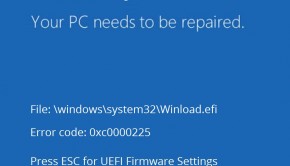How To Factory Reset Your Computer?
Reader Question:
“Hi Wally, My computer keeps restarting in a loop. I’ve tried everything but Windows doesn’t look like It’ll start anymore. Should I factory reset my computer? Also, please tell me how to do it, Thanks.” – Shane T., Canada
Before addressing any computer issue, I always recommend scanning and repairing any underlying problems affecting your PC health and performance:
- Step 1 : Download PC Repair & Optimizer Tool (WinThruster for Win 10, 8, 7, Vista, XP and 2000 – Microsoft Gold Certified).
- Step 2 : Click “Start Scan” to find Windows registry issues that could be causing PC problems.
- Step 3 : Click “Repair All” to fix all issues.
Setting up weekly (or daily) automatic scans will help prevent system problems and keep your PC running fast and trouble-free.
Wally’s Answer: Using the factory reset feature will make your computer run like new again. This is because it deletes everything on the hard drive and installs Windows from a recovery drive or backup disks. This process also deletes all software and data. You might need to disable some extra promotional software after the factory reset process is over, which should make the computer run even faster.
Problem
Windows stopped working for some reason or the computer started running really slow.
Solution
Here are some ways to factory reset a computer:
Copy All Important Data Before You Begin
We want to remind you that after this process is over, all your data will be deleted. So, make sure to copy any important files from the computer before you begin. If you can’t start Windows anymore, then you can still copy your data by starting your computer with a Bootable Linux DVD or USB. You can try downloading an ISO file of Linux Mint.
You can make a bootable USB by using a software called UnetBootIn. You don’t need to install Linux Mint to use it. You don’t need to buy it either, its free.
Please click this link to watch a very simple tutorial on how to make a bootable USB drive for Linux.
Factory Reset Your Computer From The Recovery Partition
A recovery partition is a portion on the hard disk where a backup for Windows is stored. This backup comes with every modern branded computer. It is to be used in a time of emergency when you need to reset everything to the way it was when you bought the computer.
The procedure for how you’ll Factory Reset a computer is different for different computers. Here are some generic instructions:
Restart the computer > Look for a prompt on the screen and press the requested key on the keyboard > follow the instructions on the screen.
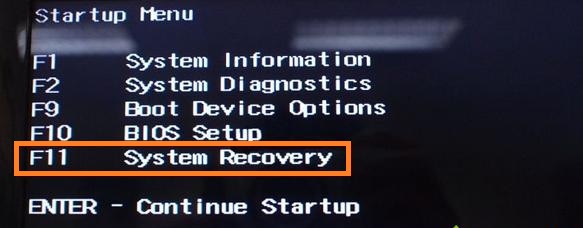
(The key is usually F10 or F11. It may be different for a different brand of computers)
This should lead you to the recovery process which is designed to set everything up.
I Hope You Liked This Blog Article! If You Need Additional Support on This Issue Then Please Don’t Hesitate To Contact Me On Facebook.
Is Your PC Healthy?
I always recommend to my readers to regularly use a trusted registry cleaner and optimizer such as WinThruster or CCleaner. Many problems that you encounter can be attributed to a corrupt and bloated registry.
Happy Computing! ![]()

Wally's Answer Rating
Summary: Every Windows Wally blog post is evaluated on these three criteria. The average of all three elements determines an "Overall Rating" for each blog post.