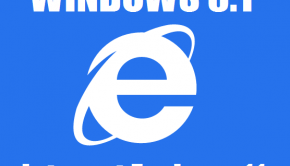Fixing Internet Explorer Script Errors
Reader Question:
“Hi Wally, When my computer’s Internet Explorer loads a page, it sometimes says “Done but with errors on page.” what errors?” - Alicia G., USA
Before addressing any computer issue, I always recommend scanning and repairing any underlying problems affecting your PC health and performance:
- Step 1 : Download PC Repair & Optimizer Tool (WinThruster for Win 10, 8, 7, Vista, XP and 2000 – Microsoft Gold Certified).
- Step 2 : Click “Start Scan” to find Windows registry issues that could be causing PC problems.
- Step 3 : Click “Repair All” to fix all issues.
Setting up weekly (or daily) automatic scans will help prevent system problems and keep your PC running fast and trouble-free.
Wally’s Answer: These errors are called script errors. This error occurs when Internet Explorer is unable to render a page successfully. So, the page may not display or work the way it was supposed to be. Fixing this is easy.
How to solve script errors?
This error is easy to fix and involves methods that anyone can apply. This error might not be serious enough for you to worry about, but in case it gets in your way, here’s how to take care of it.
Ignore the error
If the webpage loads despite the error message then you may be better off ignoring it altogether. You can disable script debugging.
- Open Internet Explorer > click the Gear icon on the upper right corner > click Internet Options
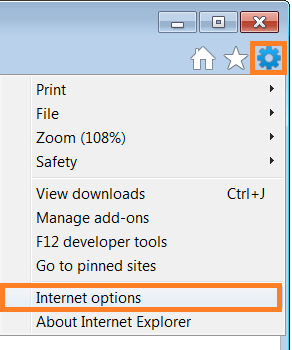
- In Internet Options > click Advanced tab > uncheck Display a notification about every script error > click OK
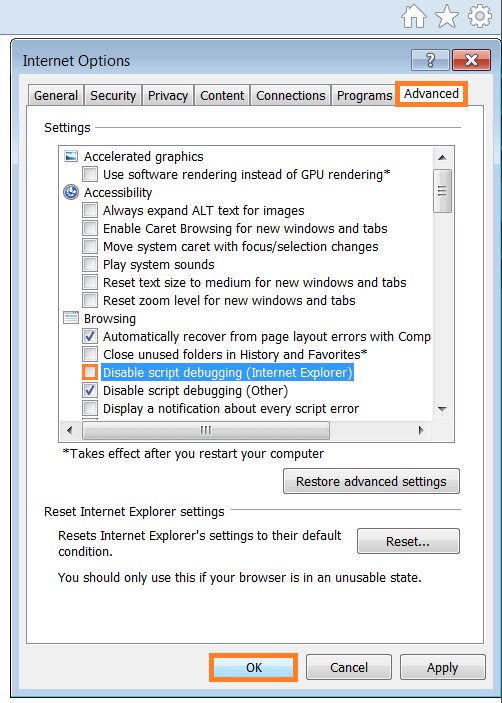
Open the website from another computer or browser or user account
This is simple, try opening the website somewhere else. On another computer, with another web browser, or logged-in as another user. If the error does not appear on Internet Explorer on another computer then follow the next step.
Make sure that ActiveX, and Java are enabled
Resetting Internet Explorer security settings should do re-enable them if they are disabled.
- Open Internet Explorer > click the Gear icon on the upper right corner > click Internet Options
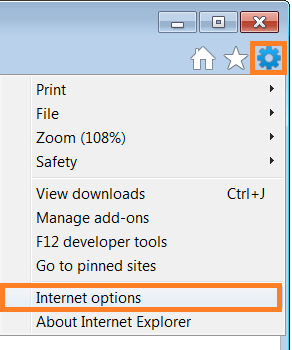
- In Internet options > click Security tab > under Security level for this zone click the Default level button > click OK
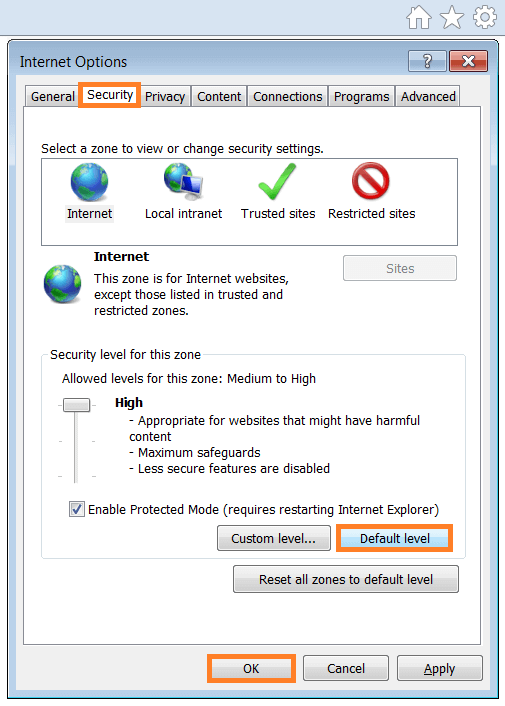
Removing Temporary Internet Files
When you first visit a website your internet browser keeps copies of some recurring files (e.g. images). This is done so that webpages load faster, especially if you visit a website often. If the temporary files do not match changes in the website, sometimes this can lead to some script errors while loading the webpage. Here is how to remove temporary internet files.
- Open Internet Explorer > click the Gear icon on the upper right corner > click Internet Options
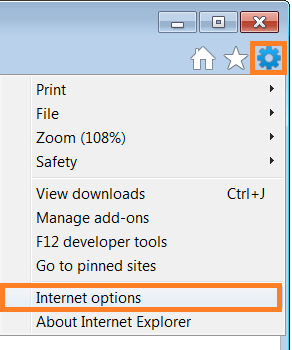
- In Internet Options > click General tab > under Browsing History click the Delete button
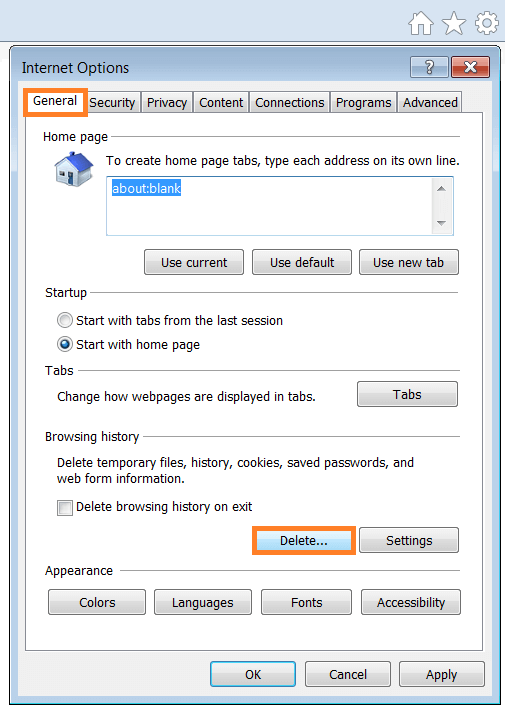
- In the resulting dialog box make sure that the first four boxes are checked, and click the Delete button > click OK to close Internet options.
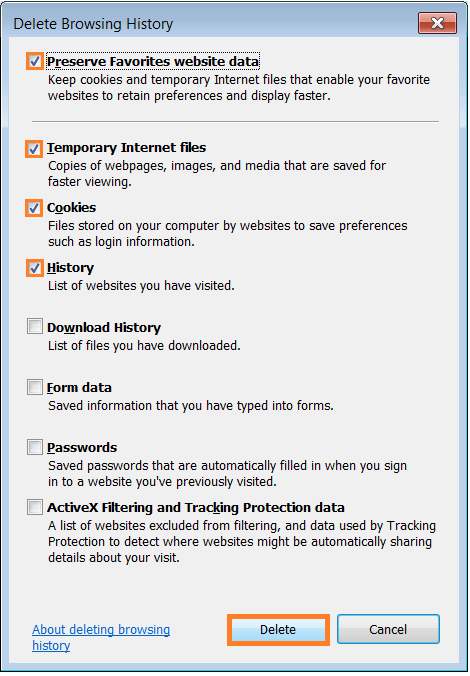
Upgrade Internet Explorer
Try to keep Internet Explorer updated. The internet is always evolving and new web technologies emerge. Users often have to upgrade their web browsers to view webpages that use new technology and to avoid errors. Click here to download the latest version of Internet Explorer.
I Hope You Liked This Blog Article! If You Need Additional Support on This Issue Then Please Don’t Hesitate To Contact Me On Facebook.
Is Your PC Healthy?
I always recommend to my readers to regularly use a trusted registry cleaner and optimizer such as WinThruster or CCleaner. Many problems that you encounter can be attributed to a corrupt and bloated registry.
Happy Computing! ![]()

Wally’s Answer Rating
Summary: Every Windows Wally blog post is evaluated on these three criteria. The average of all three elements determines an "Overall Rating" for each blog post.