Cannot Copy Files From SD Card To Windows 10
Reader Question:
“Hi Wally, I can’t copy pictures from the SD card since upgrading to Windows 10. before i cold copy just fine. Now I’m using a windows 10 laptop with upgrades installed. I really want to copy these pictures from the SD card I’ve been trying but its not working nymore. ” – Alex L., USA
Before addressing any computer issue, I always recommend scanning and repairing any underlying problems affecting your PC health and performance:
- Step 1 : Download PC Repair & Optimizer Tool (WinThruster for Win 10, 8, 7, Vista, XP and 2000 – Microsoft Gold Certified).
- Step 2 : Click “Start Scan” to find Windows registry issues that could be causing PC problems.
- Step 3 : Click “Repair All” to fix all issues.
Setting up weekly (or daily) automatic scans will help prevent system problems and keep your PC running fast and trouble-free.
Wally’s Answer: SD cards and cameras are very common these days. And for this reason, many modern laptop manufacturers make sure to have an SD card slot built-into the laptop. However, many people have had a less than ideal experience while using these built-in SD card slots.
Problem
The user can’t copy files off of an SD card since upgrading to Windows 10.
Cause
Common causes for this problem include inadequate device drivers for the SD card reader and/or a damaged SD card.
Solution
Here are some solutions for the most probable causes of this issue:
Update Device Drivers
If the SD card is working in your camera or another computer, then the issue is probably device drivers. You will need to download and install the latest device drivers for your computer’s SD card slot.
You can do this by visiting your computer manufacturer’s website and looking for your computer model. Once found, select the operating system version and then download the relevant driver.
After that, all you need to do is install the driver. You can also skip all this hard work and install the driver effortlessly using DriverDoc.
After updating the device drivers, try reading the SD card again.
Format The SD Card
If the SD card is not readable from the camera or any computer, then it probably needs to be formatted. Please insert the SD card into your camera or Windows computer and use the Format command.
You can do this in Windows by right-clicking the drive icon for the SD card and then clicking Format.
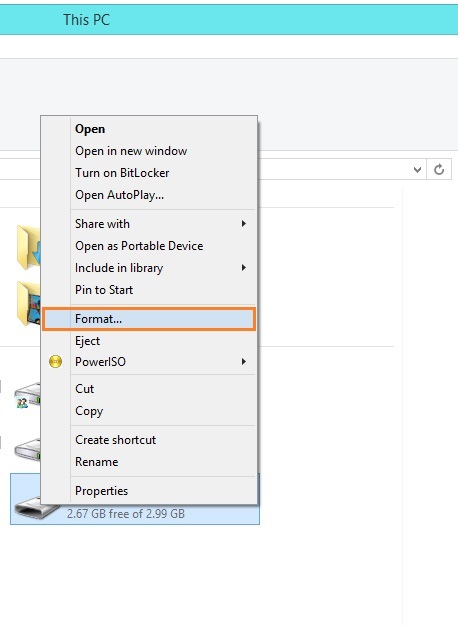
Check SD Card By Scanning it with H2testw
If the SD card is not readable from the camera or any computer despite being Formatted, then it might be damaged from the inside. SD cards have flash memory inside them. This memory has a duration of life after which it starts developing “bad sectors”. This can cause the SD card to stop working altogether.
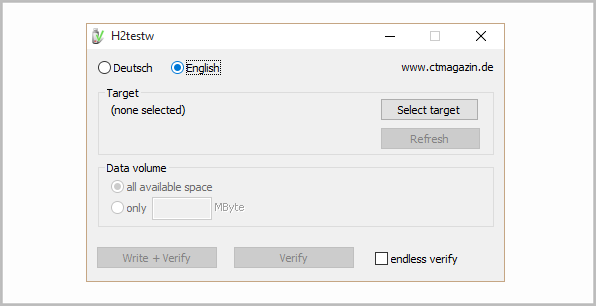
But how would you know if your SD card is still in working condition? You can scan it using H2testw to see if its still usable. But remember, you will need to remove all files from the SD card in order to scan all of its available memory.
Use a USB SD Card Reader
If you’re sure that the SD card is fine and the laptop is not reading it then there is one more solution. You can buy a cheap USB powered SD card reader online or from your favorite computer accessory shop and use it to copy files off your SD card instead.
I Hope You Liked This Blog Article! If You Need Additional Support on This Issue Then Please Don’t Hesitate To Contact Me On Facebook.
Is Your PC Healthy?
I always recommend to my readers to regularly use a trusted registry cleaner and optimizer such as WinThruster or CCleaner. Many problems that you encounter can be attributed to a corrupt and bloated registry.
Happy Computing! ![]()

Wally's Answer Rating
Summary: Every Windows Wally blog post is evaluated on these three criteria. The average of all three elements determines an "Overall Rating" for each blog post.










