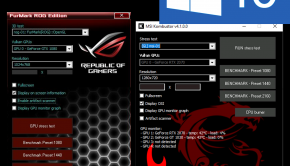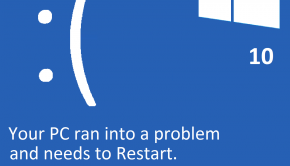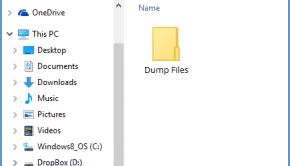Virtual Memory Troubleshooting
Reader Question:
“Hi Wally, I am having problems with Virtual Memory and wondering how to fix it?” - Joshua C., USA
Before addressing any computer issue, I always recommend scanning and repairing any underlying problems affecting your PC health and performance:
- Step 1 : Download PC Repair & Optimizer Tool (WinThruster for Win 10, 8, 7, Vista, XP and 2000 – Microsoft Gold Certified).
- Step 2 : Click “Start Scan” to find Windows registry issues that could be causing PC problems.
- Step 3 : Click “Repair All” to fix all issues.
Setting up weekly (or daily) automatic scans will help prevent system problems and keep your PC running fast and trouble-free.
Wally’s Answer:
Overview of Virtual Memory
Virtual memory is an important method of organizing data storage on a computer. Virtual memory is used to help a computer perform functions faster and with less chance of data loss or damage.
Virtual memory isolates an allotment of memory to be used by the operating system or a specific program. The virtual memory combines a portion of memory from RAM and a portion from the hard drive. The program uses virtual memory for the majority of its temporary processes or data storage.
There are two basic types of virtual memory, paged and segmented. Paged virtual memory is the most common and uses blocks of addressed memory in identical sizes. Each block is called a page. Segmented virtual memory uses different sized blocks of memory. Each block is called a segment.
Some programs instruct a computer to create segmented virtual memory for its use, but the computer will create paged virtual memory if the program does not specify what type of virtual memory to use.
What Problems are Associated with Virtual Memory?
The most common error a user will receive is, “Your system is low on virtual memory.” This message is usually displayed as an information bubble in the system tray and refers to the virtual memory used by the operating system.
The computer will perform noticeably slower when it is very low on virtual memory because the operating system has to write temporary data to areas of the disk drive and RAM that have not been set aside for its use. This takes longer because the OS must identify the space to write to and index it so the data can be accessed and deleted when necessary.
Virtual memory for the OS is automatically created at startup and is always the same size. The user can increase or decrease the size of virtual memory for the operating system manually. The computer will need to be restarted in order for the change to take place.
When a program or the operating system does not have enough virtual memory to complete necessary tasks, the computer will often appear to freeze and then quickly complete any tasks the user attempted while the computer was not responding. If the user attempts too many actions while the computer was not responding, it will crash and restart on its own.
I Hope You Liked This Blog Article! If You Need Additional Support on This Issue Then Please Don’t Hesitate To Contact Me On Facebook.
Is Your PC Healthy?
I always recommend to my readers to regularly use a trusted registry cleaner and optimizer such as WinThruster or CCleaner. Many problems that you encounter can be attributed to a corrupt and bloated registry.
Happy Computing! ![]()

Wally's Answer Rating
Summary: Every Windows Wally blog post is evaluated on these three criteria. The average of all three elements determines an "Overall Rating" for each blog post.