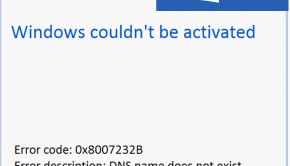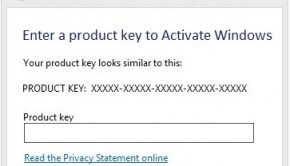Troubleshooting Error Code 0x8007007B When Activating Windows 8 Enterprise
Reader Question:
“Hi Wally, I get an error message saying “Windows can’t activate right now. Error Code 0x8007007B“ - Kelsey W., Australia
Before addressing any computer issue, I always recommend scanning and repairing any underlying problems affecting your PC health and performance:
- Step 1 : Download PC Repair & Optimizer Tool (WinThruster for Win 10, 8, 7, Vista, XP and 2000 – Microsoft Gold Certified).
- Step 2 : Click “Start Scan” to find Windows registry issues that could be causing PC problems.
- Step 3 : Click “Repair All” to fix all issues.
Setting up weekly (or daily) automatic scans will help prevent system problems and keep your PC running fast and trouble-free.
Wally’s Answer: When you install Windows 8 Enterprise version, you might notice that the activation dialog is missing. That is because the enterprise version is meant to be activated after installation since it is usually installed in many computers at the same time. Sometimes when you try to activate Windows 8 Enterprise, it might show Error Code 0x8007007B. This error might look complicated but its really easy to fix.
Problem
Activation fails and shows the following error:
Error 0x8007007B The File name, directory name, or volume label syntax is incorrect.
Solution
You will have to use the command prompt to deal with error code 0x8007007B.
- Press the Windows Key and type cmd.
- Right-click Command Prompt from the search results and click Run as administrator to open the Command Prompt as an Administrator window.
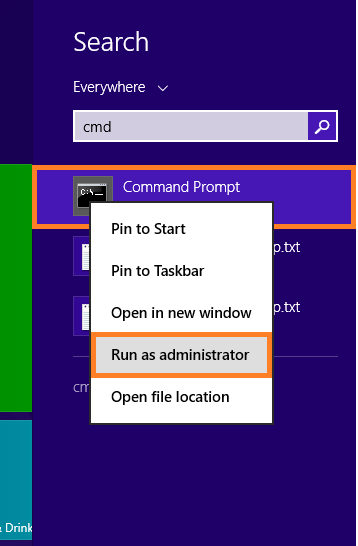
- In the Command Prompt window, type slui 3 and press Enter.
- Now enter your product key in the dialog box that appears.
- Restart the computer when you are done.
Another Way Of Activating Windows 8 Despite Error Code 0x8007007B
First, make sure that you already have the product key for the Windows 8 Enterprise edition at hand.
- Press the Windows Key and type cmd.
- Right-click Command Prompt from the search results and click Run as administrator to open the Command Prompt as an Administrator window.
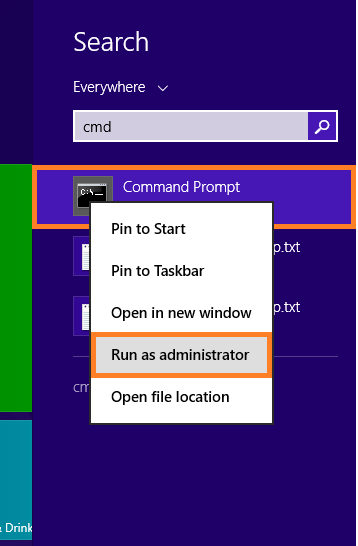
- In the Command Prompt window, type the following with your activation key, and press Enter.
slmgr.vbs -ipk YOUR-ACTIVATION-KEY-HERE
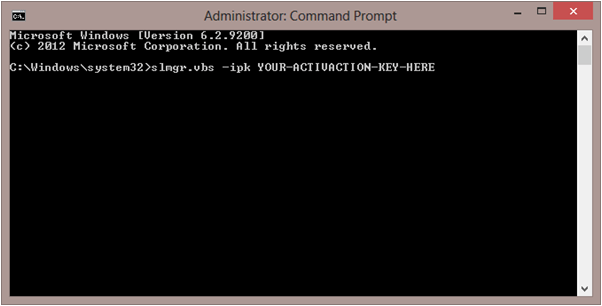
- You will see a confirmation for the product key.
- In the Command Prompt window, type slmgr.vbs -ato and press Enter to activate the product key.
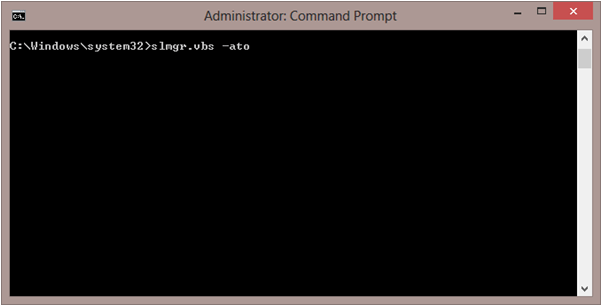
- That’s it, the product should be activated once you restart your computer.
I Hope You Liked This Blog Article! If You Need Additional Support on This Issue Then Please Don’t Hesitate To Contact Me On Facebook.
Is Your PC Healthy?
I always recommend to my readers to regularly use a trusted registry cleaner and optimizer such as WinThruster or CCleaner. Many problems that you encounter can be attributed to a corrupt and bloated registry.
Happy Computing! ![]()

Wally’s Answer Rating
Summary: Every Windows Wally blog post is evaluated on these three criteria. The average of all three elements determines an "Overall Rating" for each blog post.