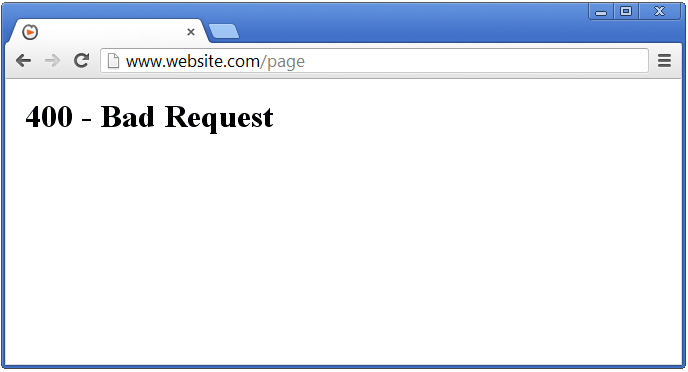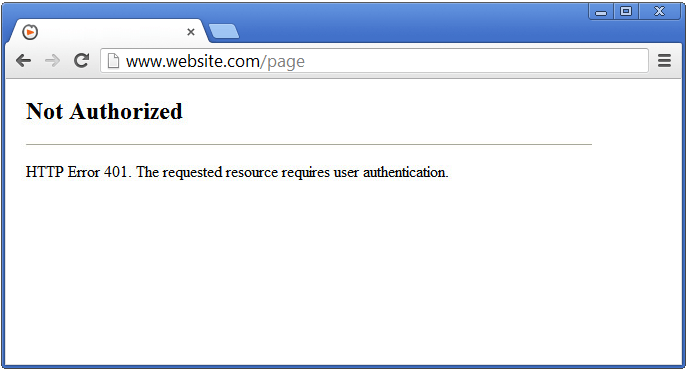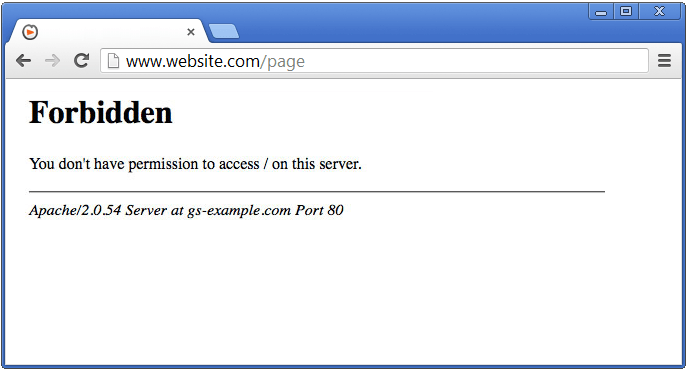Troubleshooting Common Server Errors
Reader Question:
“Hi Wally, … whenever I load the website It says Page Not Found 404. What does that mean? … Is the error on my computer?” – Bradley J., USA
Before addressing any computer issue, I always recommend scanning and repairing any underlying problems affecting your PC health and performance:
- Step 1 : Download PC Repair & Optimizer Tool (WinThruster for Win 10, 8, 7, Vista, XP and 2000 – Microsoft Gold Certified).
- Step 2 : Click “Start Scan” to find Windows registry issues that could be causing PC problems.
- Step 3 : Click “Repair All” to fix all issues.
Setting up weekly (or daily) automatic scans will help prevent system problems and keep your PC running fast and trouble-free.
Wally’s Answer: I’m sure this is not the first time you have encountered the 404 error. It is so prevalent that the 404 error itself has become an internet meme. All it means is that the server could not find the page you were looking for. The webpage might have gotten deleted or the link may have expired. These errors are called server errors. Here are some server errors, their causes, and solutions.
The 404 Error
This error can appear in a few other generic ways, although some websites have a customized 404 error page.
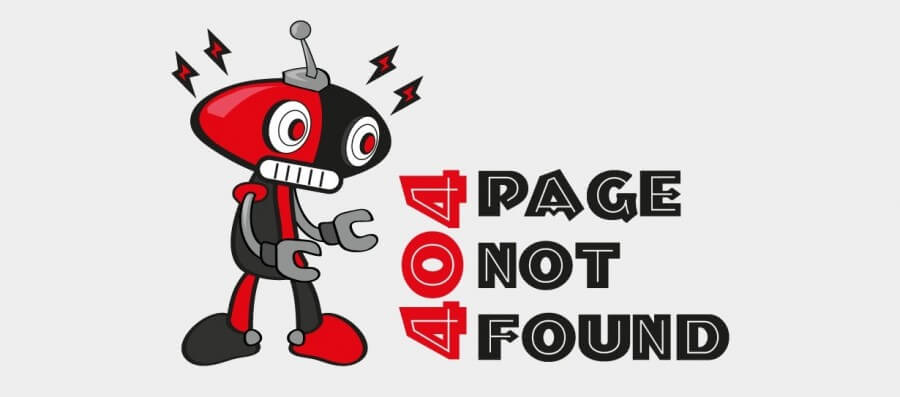
Error Message:
- “404 Not Found”
- “HTTP 404 Not Found”"Error 404″
- “Error 404 Not Found”
- “404 Page Not Found”
Problem:
This error message means that the page was not found. It indicates that the problem was at the side of the server. The URL or web address that leads to a webpage showing this error is known as a dead link or broken link. Due to various reasons, this can happen often. That is why 404 is a very common server error.
Solution:
- Reload the page just to be sure, and check the URL to make sure that you typed it right.
- Try opening the website’s homepage. Chances are that the rest of the website is still accessible.
- Try opening the web-page in another web browser.
- You can also try clearing your web browser’s cache memory and cookies, although with modern web browsers you don’t really need to go that far.
Some other Server Errors
400: Bad Request
Error Message:
- “HTTP Error 400 – Bad Request”
- “400: Bad Request”
Problem:
The server could not process the request it received from your computer or the website is down.
Solution:
- Check the URL to see if it is correct.
- Try to visit the webpage from another browser.
- The site might be temporarily down, wait and try again.
408: Request Timeout
Error Message:
- “HTTP Error 408 – Request Timeout”
- “408: Request Timeout”
Problem:
This error occurs when the website does not respond for a long time. The server stops trying after some time, and displays the 408 error.
Solution:
- Check to see if your internet connection is working.
- If your internet connection is working then it might be lagging temporarily. Wait and try again after a few minutes.
401: Unauthorized
Error Message:
- “HTTP Error 401 – Unauthorized”
- “401: Unauthorized”
Problem:
If you’ve loaded a webpage that requires authentication then you might get this error.
Solution:
Makes sure you are logged into the website, and try again.
502: Bad Gateway
Error Message:
- “502 Service Temporarily Overloaded”
- “Temporary Error (502)”
- “502 Bad Gateway”
- “502 Server Error: The server encountered a temporary error and could not complete your request.”
Problem:
This error is caused by two servers not being able to talk to each other successfully. So, it does not have to do with your computer or internet connection.
Solution:
- Corrupt files on the computer can sometimes cause this problem, clearing the browser’s cache or cookies might fix this problem.
- Try using a different web browser.
403 : Forbidden
Error Message:
- “Error 403 – Forbidden”
- “403 Forbidden”
- “Forbidden”
- “Error 403″
Problem:
You don’t have permission to open the web page.
Solution:
You may not be logged into the website. Try logging-in and try again.
I Hope You Liked This Blog Article! If You Need Additional Support on This Issue Then Please Don’t Hesitate To Contact Me On Facebook.
Is Your PC Healthy?
I always recommend to my readers to regularly use a trusted registry cleaner and optimizer such as WinThruster or CCleaner. Many problems that you encounter can be attributed to a corrupt and bloated registry.
Happy Computing! ![]()

Wally’s Answer Rating
Summary: Every Windows Wally blog post is evaluated on these three criteria. The average of all three elements determines an "Overall Rating" for each blog post.