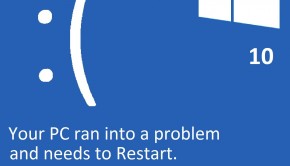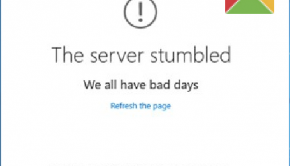Slow Internet Troubleshooting
Reader Question:
“Hi Wally, I am having problems with Slow Internet and wondering how to fix it?” - Christian P., USA
Before addressing any computer issue, I always recommend scanning and repairing any underlying problems affecting your PC health and performance:
- Step 1 : Download PC Repair & Optimizer Tool (WinThruster for Win 10, 8, 7, Vista, XP and 2000 – Microsoft Gold Certified).
- Step 2 : Click “Start Scan” to find Windows registry issues that could be causing PC problems.
- Step 3 : Click “Repair All” to fix all issues.
Setting up weekly (or daily) automatic scans will help prevent system problems and keep your PC running fast and trouble-free.
Wally’s Answer:
Overview of Slow Internet
Browsing the Internet is one of the activities most computer users engage in on a daily basis. When we experience “slow internet” issues, it can be very frustrating to deal with.
There are several different Internet browsers to choose from including Internet Explorer, Firefox, Opera and Chrome. All Internet browsers market themselves as being very fast, but this is not always the case. Many users complain that one browser or another runs slow on their computer. There are a number of factors that influence slow Internet speed beyond the browser.
Internet Connection Speed
The connection from the Internet Service Provider (ISP) is the biggest factor in slow Internet speed. They control the maximum speed available and sell their plans according to the maximum speed the user can expect to have.
Junk Files and Malware
If your browser is full of temporary files and cache, you can experience slow Internet problems. This issue can be further influenced by the presence of malware, which can dramatically slow down your computer and create a slow Internet experience.
Size of Computer RAM Memory
Less RAM equals a slower Internet experience. People using computers and laptops with more RAM often experience faster Internet than users on computers with less RAM.
Number of Programs Running
Having too many programs running can also contribute to a slow Internet experience. The fewer extra programs the computer is running at the time will also help keep the Internet speed higher because the computer can devote more resources to the browser.
Website Design and Hosting
How a website is designed also influences Internet speed. Some web sites load very fast in one browser, but much slower in another. Also, the hosting method of the web site can influence the speed at which it is delivered to the browser.
What Problems are Associated with Slow Internet?
There are several things you can do in an attempt to fix slow Internet problems.
One of the most overlooked options is to reset the modem. The modem connects the Internet signal provided by the ISP to the computer. Turning the modem off for one minute and then turning it back on will reset the modem.
Wireless routers can also be related to slow Internet issues. If there is a router or a switch between the computer and the modem, it is a good idea to reset the router or switch at the same time as the modem. The process is identical to resetting the modem.
Also, clearing the browser’s Internet cache and temporary files will often help improve Internet speed. When the browser needs to go through a significant number of files in the temporary folders and cache to operate, this can slow down the loading of web pages.
One of the most common reasons for a slow Internet connection is a malware infection. Viruses, adware, and spyware are the most likely causes. Updating your computer’s security software and running a full scan will often remove these problems and restore the Internet speed to normal.
Finally, adding more RAM will also help improve the speed with which web pages load.
I Hope You Liked This Blog Article! If You Need Additional Support on This Issue Then Please Don’t Hesitate To Contact Me On Facebook.
Is Your PC Healthy?
I always recommend to my readers to regularly use a trusted registry cleaner and optimizer such as WinThruster or CCleaner. Many problems that you encounter can be attributed to a corrupt and bloated registry.
Happy Computing! ![]()

Wally's Answer Rating
Summary: Every Windows Wally blog post is evaluated on these three criteria. The average of all three elements determines an "Overall Rating" for each blog post.