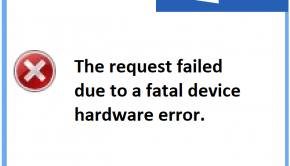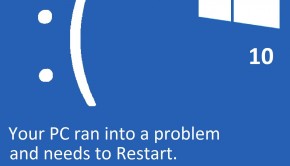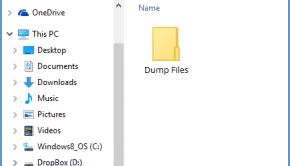ScanDisk Troubleshooting
Reader Question:
“Hi Wally, I am having problems with ScanDisk and wondering how to fix it?” - Kristen B., USA
Before addressing any computer issue, I always recommend scanning and repairing any underlying problems affecting your PC health and performance:
- Step 1 : Download PC Repair & Optimizer Tool (WinThruster for Win 10, 8, 7, Vista, XP and 2000 – Microsoft Gold Certified).
- Step 2 : Click “Start Scan” to find Windows registry issues that could be causing PC problems.
- Step 3 : Click “Repair All” to fix all issues.
Setting up weekly (or daily) automatic scans will help prevent system problems and keep your PC running fast and trouble-free.
Wally’s Answer:
Overview of ScanDisk
ScanDisk is a utility that Microsoft bundles with all of its operating systems. ScanDisk is useful for verifying the integrity of the file systems, like NTFS or FAT 32, that hard drives are formatted in. If the file system is damaged, data saved in the damaged sectors is very unstable and can quickly become corrupted. This can cause programs and applications to stop functioning or crash the computer.
When verifying file system integrity, ScanDisk will also attempt to repair any problems it finds. Scandisk is also useful for verifying the integrity of data stored on the hard drive. ScanDisk is usually able to recover any data that has been written to a sector it identifies as damaged. The utility does this by transferring the data to an empty sector of the hard drive and then proceeding to repair the damaged cluster.
Once the user has scheduled ScanDisk to be run on a hard drive, the computer will need to be restarted. ScanDisk will perform all of its tasks before the operating system loads. The screen will display the progress ScanDisk is making and any problems it finds as it finds them. ScanDisk will also report whether or not it was successful in correcting the errors it identifies.
What Problems are Associated with ScanDisk?
ScanDisk will occasionally appear to freeze when it is performing a task. It will pause at a particular percentage of progress in a task and not move forward. This is often not an issue. ScanDisk may be evaluating particularly large files or it may be repairing a sector that is damaged. It is best to wait at least ten minutes before concluding that ScanDisk has frozen. Restarting the computer is the only option in this situation.
Because ScanDisk did not finish, it will often start all over when the computer is restarted after it freezes. If it continues to freeze at the same percentage in the same task, the damage to the hard drive may be permanent and the hard drive will need to be replaced.
If ScanDisk continues to freeze but at different percentages or during different tasks, there is usually a problem with the registry and that will need to be corrected before ScanDisk can be run successfully. The user can press the “Esc” key before ScanDisk begins to bypass ScanDisk and proceed with a regular start-up.
I Hope You Liked This Blog Article! If You Need Additional Support on This Issue Then Please Don’t Hesitate To Contact Me On Facebook.
Is Your PC Healthy?
I always recommend to my readers to regularly use a trusted registry cleaner and optimizer such as WinThruster or CCleaner. Many problems that you encounter can be attributed to a corrupt and bloated registry.
Happy Computing! ![]()

Wally's Answer Rating
Summary: Every Windows Wally blog post is evaluated on these three criteria. The average of all three elements determines an "Overall Rating" for each blog post.