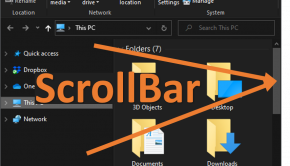Quicktime Troubleshooting
Reader Question:
“Hi Wally, I am having problems with Quicktime and wondering how to fix it?” - Erin K., USA
Before addressing any computer issue, I always recommend scanning and repairing any underlying problems affecting your PC health and performance:
- Step 1 : Download PC Repair & Optimizer Tool (WinThruster for Win 10, 8, 7, Vista, XP and 2000 – Microsoft Gold Certified).
- Step 2 : Click “Start Scan” to find Windows registry issues that could be causing PC problems.
- Step 3 : Click “Repair All” to fix all issues.
Setting up weekly (or daily) automatic scans will help prevent system problems and keep your PC running fast and trouble-free.
Wally’s Answer:
Overview of Quicktime
QuickTime is a multimedia framework developed by Apple. It is able to handle many different formats of digital video, picture, panoramic pictures, sound, and other forms of interactivity.
The classic version of QuickTime is available for Windows XP and newer versions of Windows. QuickTime is available for download for Windows users, but it usually comes bundled with iTunes and Safari. The basic QuickTime only offers simply playback for videos and music.
To access more functions users must have QuickTime Pro. QuickTime Pro must be purchased with a license key from Apple in order to use the Pro functions. With the Pro version, a user can do much more with the program. A user can edit clips by cutting, copying, and pasting; this allows the user to merge audio and video tracts, placing them on a virtual canvas with options for cropping and rotation. The Pro version also offers the user saving and exporting to any codecs which QuickTime supports.
Lastly, QuickTime Pro allows users to save movies or videos found on the web directly to your hard drive. The normal version of QuickTime has this feature locked, but with the Pro version, this feature is unlocked, allowing users to grab any QuickTime video and save it.
What Problems are Associated with Quicktime?
The first thing to check if a user is experiencing issues using QuickTime with Windows one should check to see if the minimum requirements are met. You must have at least Windows XP (Service Pack 2 or later), Windows Vista, or Windows 7. You must also have a PC with at least 1Ghz Intel or AMD processor, and at least 512MB of RAM.
With those specifications in mind, one may still experience issues totally unrelated to system requirements. One of the biggest issues you may experience is some trouble installing QuickTime correctly. If you experience trouble installing QuickTime or it does not work correctly immediately after the installation ends try emptying your temporary direct and restart, complete uninstall and remove iTunes and related components, first install the latest version of iTunes, and then try installing QuickTime.
Another common issue one may face in Windows with QuickTime is when a song or audiobook does not play correctly or is muffled or scratchy, or no playback at all. Some ways to fix this is to update to the latest version of iTunes, update your audio drivers, remove third-party plug-ins, disable speaker enhancements, enable maximum audio hardware acceleration, or turn off the audio enhancer feature in iTunes.
I Hope You Liked This Blog Article! If You Need Additional Support on This Issue Then Please Don’t Hesitate To Contact Me On Facebook.
Is Your PC Healthy?
I always recommend to my readers to regularly use a trusted registry cleaner and optimizer such as WinThruster or CCleaner. Many problems that you encounter can be attributed to a corrupt and bloated registry.
Happy Computing! ![]()

Wally's Answer Rating
Summary: Every Windows Wally blog post is evaluated on these three criteria. The average of all three elements determines an "Overall Rating" for each blog post.