Media Keys Stopped Working On My Computer’s Keyboard
Reader Question:
“Hi Wally, I’m trying to use my keyboard’s top media keys. They’re not working anymore but the rest of the keyboard is working fine. I use it for adjusting the music sometimes. Its not a big deal but I would like for them to work correctly“- Kelsey W., Australia
Before addressing any computer issue, I always recommend scanning and repairing any underlying problems affecting your PC health and performance:
- Step 1 : Download PC Repair & Optimizer Tool (WinThruster for Win 10, 8, 7, Vista, XP and 2000 – Microsoft Gold Certified).
- Step 2 : Click “Start Scan” to find Windows registry issues that could be causing PC problems.
- Step 3 : Click “Repair All” to fix all issues.
Setting up weekly (or daily) automatic scans will help prevent system problems and keep your PC running fast and trouble-free.
Wally’s Answer: Media keys are largely ignored by most people. The only people who use media keys are usually those who listen to music frequently. When someone starts using a desktop computer after using a laptop, they might also buy a keyboard with media keys to use shortcuts like mute, volume, play, etc.

It can be pretty inconvenient when these keys stop working for whatever reason. Or, if they don’t work from the start after you buy a new keyboard. Here we will be talking about what to do when and if the media keys on your keyboard stop working.
Problem
The keyboard’s media keys have stopped working.
Cause
You may have bought a new keyboard which has media keys on it.
Solution
Here are some ways to fix this problem:
Install The Keyboard’s Device Driver
If you have recently bought the keyboard that you are trying to use, then look in the package for a driver disk. Look at the requirements on the box to make sure that the operating system you’re using is mentioned in it. Read the instructions that came with the keyboard to learn how to use it.
If you’ve bought a used keyboard, then you’ll need to find out the make and model of the device. Go online and search for the make and model of the keyboard. Once you’re sure you have the right make and model of the keyboard, search for its drivers on its maker’s website.
Configuring The “Human Interface Device” Service
Here is how you’d configure the HID or human interface device access service:
- Press the Windows Key > type local services > click View Local Services
- Look for the Human Interface Device Service and double-click it.
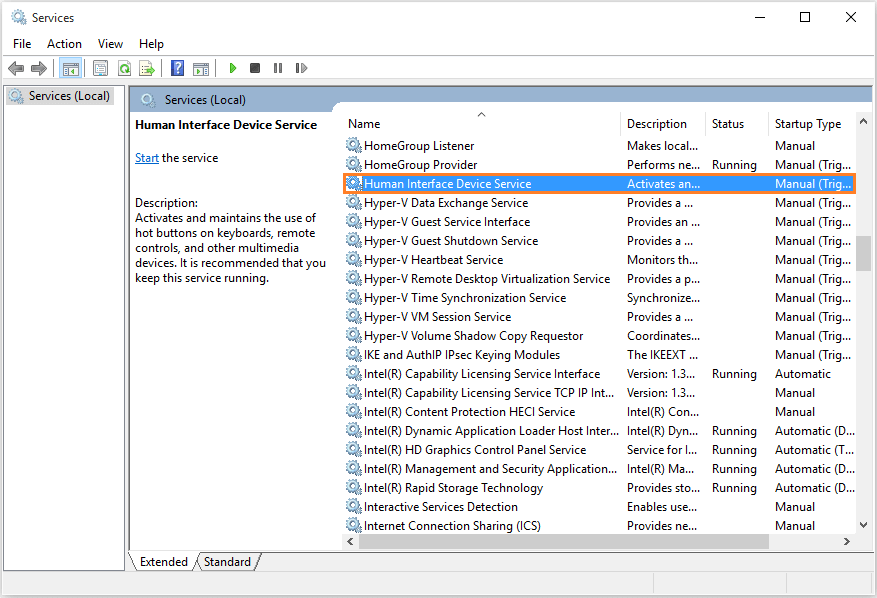
- In the General tab, click Start to make it run if it is not already running.
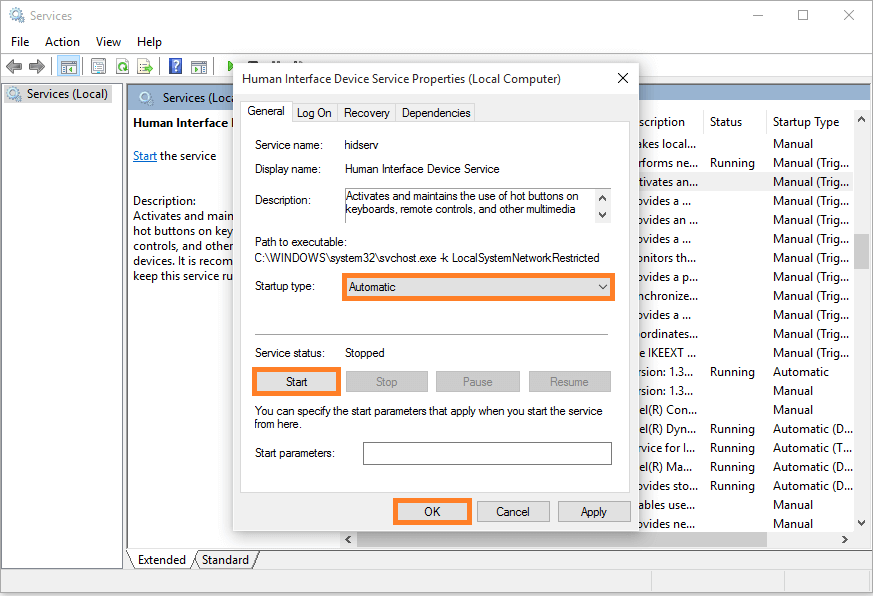
- In the General tab, select Automatic under Startup type
- Restart the computer and try to use the media keys. They should be working now.
I Hope You Liked This Blog Article! If You Need Additional Support on This Issue Then Please Don’t Hesitate To Contact Me On Facebook.
Is Your PC Healthy?
I always recommend to my readers to regularly use a trusted registry cleaner and optimizer such as WinThruster or CCleaner. Many problems that you encounter can be attributed to a corrupt and bloated registry.
Happy Computing! ![]()

Wally's Answer Rating
Summary: Every Windows Wally blog post is evaluated on these three criteria. The average of all three elements determines an "Overall Rating" for each blog post.










