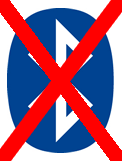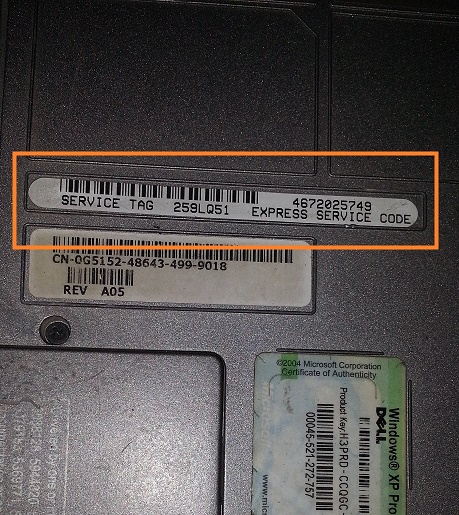Having Trouble With The Windows 10 Bluetooth Feature After Upgrading?
Reader Question: “Hi Wally, I used to be able to send files from my laptop to an android phone in Windows 8. I have upgraded to Windows 10 but I can’t send files anymore. I think in Windows 10 bluetooth isn’t working anymore. I have an asus laptop!!” – John E., United Kingdom
Before addressing any computer issue, I always recommend scanning and repairing any underlying problems affecting your PC health and performance:
- Step 1 : Download PC Repair & Optimizer Tool (WinThruster for Win 10, 8, 7, Vista, XP and 2000 – Microsoft Gold Certified).
- Step 2 : Click “Start Scan” to find Windows registry issues that could be causing PC problems.
- Step 3 : Click “Repair All” to fix all issues.
Setting up weekly (or daily) automatic scans will help prevent system problems and keep your PC running fast and trouble-free.
Wally’s Answer: Bluetooth errors can be really annoying. Many people have had to experience them while upgrading from Windows 7 to Windows 8 or to Windows 10. It can happen whenever you upgrade from one version of Windows to another.
This problem usually appears uniformly across specific models and a series of laptops and desktop computers.
Here, we will be looking at some general Windows 10 Bluetooth related problems.
Problem
Bluetooth is not working in Windows 10 especially since upgrading from Windows 7 or Windows 8 to Windows 10.
Cause
This problem is usually caused by driver-related issues.
Solution
Here is a solution for general Windows 10 Bluetooth issues.
Windows 10 Bluetooth Not Working Due to Driver Issues
This is a very common pattern. People upgrade to a newer version of windows (like Windows 10), and some features stop working on their laptops. This is usually due to the fact that not all device drivers work in both the previous and the newer versions of Windows. Your computer’s Bluetooth driver probably needs to be upgraded.
You can upgrade the Bluetooth driver by visiting your computer manufacturer’s website and looking for your laptop’s model. Once you are able to find your laptop’s model on their website, you should be able to find the latest versions of drivers ready to download and install.
If you encounter difficulty in upgrading Bluetooth drivers or if this is the first time you’re upgrading drivers, then you should consider using DriverDoc to upgrade drivers quickly and painlessly.
Where Do I Find The Make and Model of My Laptop / Computer
You can usually find the make and model of your laptop on the bottom of the device. Look carefully for codes on stickers. You can enter this code in the driver webpage of your laptop manufacturer’s website to find your laptop more accurately.
I Hope You Liked This Blog Article! If You Need Additional Support on This Issue Then Please Don’t Hesitate To Contact Me On Facebook.
Is Your PC Healthy?
I always recommend to my readers to regularly use a trusted registry cleaner and optimizer such as WinThruster or CCleaner. Many problems that you encounter can be attributed to a corrupt and bloated registry. Happy Computing! ![]()

Wally's Answer Rating
Summary: Every Windows Wally blog post is evaluated on these three criteria. The average of all three elements determines an "Overall Rating" for each blog post.