How To Fix The Session3_Initialization_Failed Error
Reader Question:
“Hi Wally, I reinstalled Windows using the disk that came with the computer. Its showing the error: Session3_initialization_failed. I’m using Windows XP!“ - Samuel Y., USA
Before addressing any computer issue, I always recommend scanning and repairing any underlying problems affecting your PC health and performance:
- Step 1 : Download PC Repair & Optimizer Tool (WinThruster for Win 10, 8, 7, Vista, XP and 2000 – Microsoft Gold Certified).
- Step 2 : Click “Start Scan” to find Windows registry issues that could be causing PC problems.
- Step 3 : Click “Repair All” to fix all issues.
Setting up weekly (or daily) automatic scans will help prevent system problems and keep your PC running fast and trouble-free.
Wally’s Answer: Blue screen errors can appear unexpectedly. These errors cause problems for most computer users. It’s not very clear what you should do to fix these errors when you first see them. This can lead to a lot of confusion but they can be fixed once you know the error message. Here we will discuss how to deal with the Session3_Initialization_Failed error.
Problem
The Session3_Initialization_Failed or STOP 0x0000006F error appears and the computer restarts.
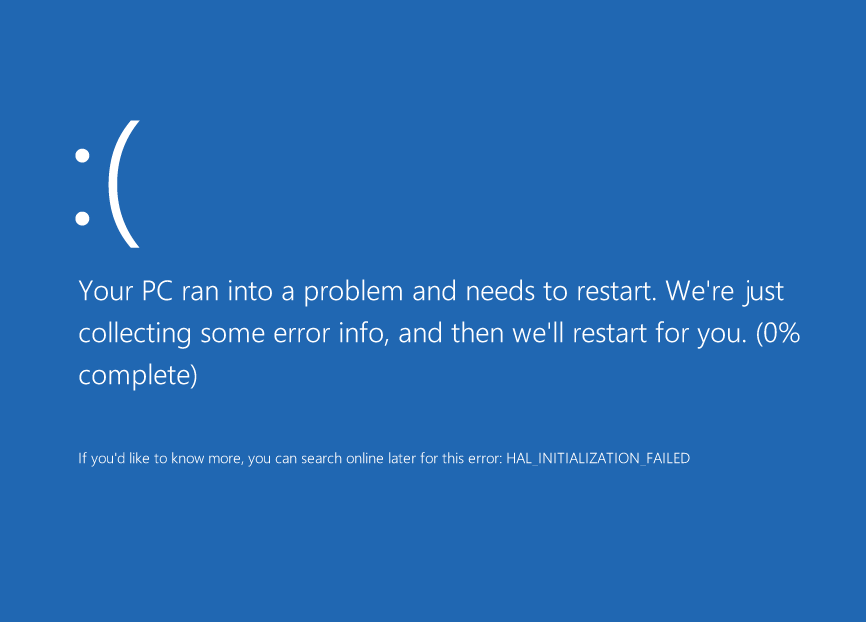
Cause
The Session3_Initialization_Failed error appears when an important Windows file is missing. This can happen if the file was deleted or moved. Following are some scenarios:
- Incomplete or incorrect Windows installation.
- The file was accidentally deleted by the user.
- The file was deleted when an anti-virus program was used to remove viruses. This can happen when the file had a virus that couldn’t be removed.
- The hard disk was damaged and the file because unreadable.
Solution
Here are some ways to fix the Session3_Initialization_Failed error:
Windows Installation Woes
This is not very common but it does happen occasionally. The Windows installation may have gone through some sort of problem. This happens when the computer could not read the installation disk, resulting in an incomplete Windows installation. Try using a different installation DVD or try using a USB to install Windows instead.
Errors like this are more likely to appear when installing Windows as an upgrade. A clean installation is thought to be the best way to install Windows.
Hard Drive Woes
Important Windows files can be damaged if the hard drive has bad sectors. Modern hard drives correct bad sectors themselves and have a S.M.A.R.T. log which tells you if the hard drive is okay.
Many computers show S.M.A.R.T. status on the first screen after a restart. Sudden momentary freezes and ticking sounds from the hard drive are signs of a damaged hard drive. Here’s how to check the S.M.A.R.T. log:
Use The Command Prompt
This can be used from within Windows, but if Windows won’t start then use a bootable Windows installation disk and start the command prompt. Use the following Commands:
wmic
diskdrive get status
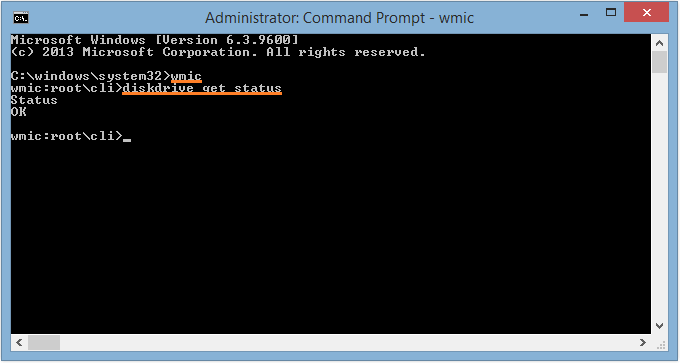
You should also use the following commands:
chkdsk C: /f
sfc /scannow
Check The RAM or Memory
The Session3_Initialization_Failed error can also appear as a result of a RAM or Memory failure. This can be checked using a tool built-into Windows.
- Press Windows Key+R > type mdsched.exe > press Enter
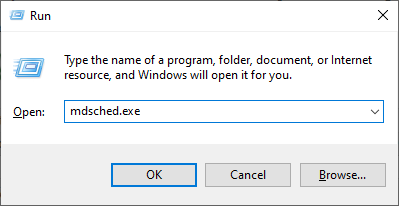
- Follow the on-screen instructions
I Hope You Liked This Blog Article! If You Need Additional Support on This Issue Then Please Don’t Hesitate To Contact Me On Facebook.
Is Your PC Healthy?
I always recommend to my readers to regularly use a trusted registry cleaner and optimizer such as WinThruster or CCleaner. Many problems that you encounter can be attributed to a corrupt and bloated registry.
Happy Computing! ![]()

Wally's Answer Rating
Summary: Every Windows Wally blog post is evaluated on these three criteria. The average of all three elements determines an "Overall Rating" for each blog post.










