How To Fix A Flickering Monitor And Other Display Issues?
Reader Question:
“Hi Wally, My monitor starts to flicker and show waves. It used to happen a little but now it happens a lot. This is really annoying, please tell me how do I fix this.“ - Monique H., USA
Before addressing any computer issue, I always recommend scanning and repairing any underlying problems affecting your PC health and performance:
- Step 1 : Download PC Repair & Optimizer Tool (WinThruster for Win 10, 8, 7, Vista, XP and 2000 – Microsoft Gold Certified).
- Step 2 : Click “Start Scan” to find Windows registry issues that could be causing PC problems.
- Step 3 : Click “Repair All” to fix all issues.
Setting up weekly (or daily) automatic scans will help prevent system problems and keep your PC running fast and trouble-free.
Wally’s Answer: You’re probably reading this on your phone or some other device because the computer’s monitor isn’t working. Don’t worry, you’ll be using a working monitor on your computer very soon.
Problem
You have an excessively flickering monitor and the image isn’t clear. Sometimes it shows waves. Its hard to read anything on the monitor.
Cause
- The monitor’s signal cable is either damaged or has a loose connection.
- The display driver is not working due to some reason.
Solution
Here are some ways to fix a flickering monitor:
Make Sure That The Monitor Is Connected Properly
A standard computer monitor has two cables coming out of it. One is the power cord, and the other is the signal cord.
Power Wire
You should make sure that the power cord is connected properly. It should not be loose and you should not be hearing sparks.
Signal Wire
- As for the signal cord, you should make sure that it is not loose or damaged. Monitor cables come in a few different types, the most common being the VGA and the DVI cables shown below.
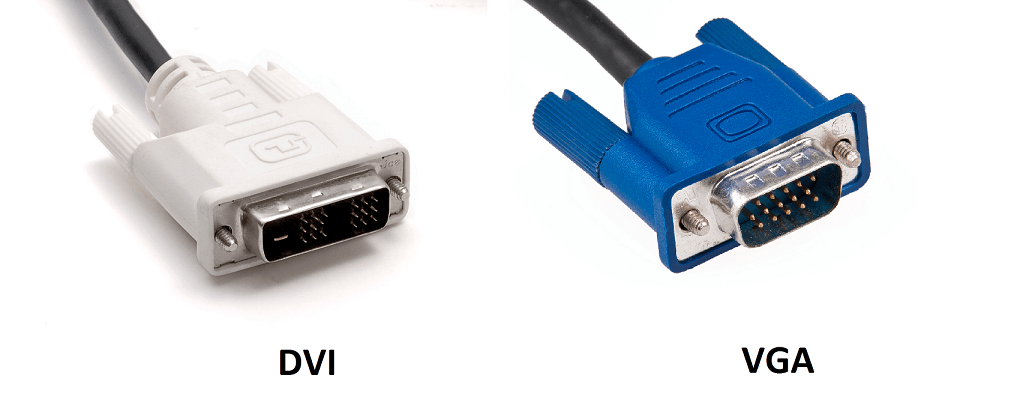
- For these cables, look for bent pins and make sure that all the pins are straight. Some connectors won’t have all the pins, which is normal.
- Make sure that the cable isn’t damaged. Sometimes pets and mice can chew through the signal or power cable.
- Try the signal cable on another computer. Does it get the same problem? If so, then replace the cable. Otherwise there might be a problem in the monitor.
Upgrade The Display Driver To Fix The Flickering Monitor
Upgrading the display driver will make sure that the issue is resolved if it is a driver related problem. Though rare, this can be the reason for a flickering monitor. Visit the computer manufacturer’s website if the graphics card is the one that originally came with the computer.
If you installed a new graphics card afterward, then go to your graphics card vendor’s website and download the latest version of the graphics driver for the correct version of Windows. You can also choose to use a driver software like DriverDoc to download and install the correct driver.
I Hope You Liked This Blog Article! If You Need Additional Support on This Issue Then Please Don’t Hesitate To Contact Me On Facebook.
Is Your PC Healthy?
I always recommend to my readers to regularly use a trusted registry cleaner and optimizer such as WinThruster or CCleaner. Many problems that you encounter can be attributed to a corrupt and bloated registry.
Happy Computing! ![]()

Wally's Answer Rating
Summary: Every Windows Wally blog post is evaluated on these three criteria. The average of all three elements determines an "Overall Rating" for each blog post.










