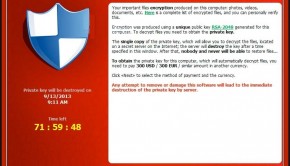Firewall Troubleshooting
Reader Question:
“Hi Wally, I am having problems with Firewall and wondering how to fix it?“ - Danielle J., New Zealand
Before addressing any computer issue, I always recommend scanning and repairing any underlying problems affecting your PC health and performance:
- Step 1 : Download PC Repair & Optimizer Tool (WinThruster for Win 10, 8, 7, Vista, XP and 2000 – Microsoft Gold Certified).
- Step 2 : Click “Start Scan” to find Windows registry issues that could be causing PC problems.
- Step 3 : Click “Repair All” to fix all issues.
Setting up weekly (or daily) automatic scans will help prevent system problems and keep your PC running fast and trouble-free.
Wally’s Answer:
Overview of Firewall
Like the firewalls in a building serve to avoid spreading the damage of devastating fires, the computer firewall serves or functions to avoid the entrance of computer viruses and other malicious programs onto your computer. Firewalls also protect your privacy by stopping hackers from gaining access to your PC (via network or directly).
The firewall works like a dam between your computer and the network/internet connection. Basically, Windows Firewall is a component software programmed by Microsoft that functions to allow or reject the network transmissions, the entry of viruses, and the unauthorized access of illegal users into your PC. The technologies involved by a firewall are static and dynamic packet filtering, application layer, and circuit-level technologies.
Firewalls consist of two primary types: software firewalls and hardware firewalls. The first type of firewall, the software firewall, is a form of protection that is installed directly onto your computer in the form of a software application.
The other category of firewall, the hardware firewall, is found in the form of a physical device that is used between the network transmission device and your computer using a form of protection called packet filtering. It is known as a “network firewall” offering additional security in addition to having a software firewall installed.
Some popular manufacturers of firewalls include Astaro Security Gateway, Barracuda Firewall Security, WatchGuard XTM Security Series, and many more.
What Problems are Associated with Firewall?
Fortunately, you don’t need to purchase a firewall for your PC – it is already included with your Windows XP, Vista, or Windows 7 operating system. Therefore, you only need to configure your firewall by identifying what connections to permit, and what connections to deny to your PC.
The utilization of your PC firewall is extremely important to achieve complete cybersecurity. However, you may face accessibility issues while processing / using a particular program and services on Windows-based PCs. More often the users tend to blame the program incompatibility and the software clash, but more often than not, the Windows Firewall is doing its job as the security guard of your computer, blocking the program from establishing incoming or outgoing connections.
In order to fix this issue, you need to allow the Windows firewall to create a gateway for certain websites and software installations that may be being blocked. Often, the installation of another security program on your computer tends to create conflict with the firewall. If enabled, the Windows Firewall Security Alert provides notifications if the Windows Firewall is obstructing any program or connection.
You may eliminate the problem on a case-by-case basis by choosing “Unblock this program” on the Security Alert dialog box. For a permanent solution, you have to add the program to the exception list of your Firewall. To add the program to the exception list, you must be logged into Windows with Administrator privileges. Click the “Start” button, click the Run option, type “wscui.cpl”, and click “OK”. When you get into the Windows Security Center, select “Windows Firewall” and on the Exceptions List, select “Add Program”, then add the program you want to exclude from being blocked.
I Hope You Liked This Article! If You Need Additional Support on This Issue Then Please Don’t Hesitate To Contact Me On Facebook.
Is Your PC Healthy?
I always recommend to my readers to regularly use a trusted registry cleaner and optimizer such as WinThruster or CCleaner. Many problems that you encounter can be attributed to a corrupt and bloated registry.
Happy Computing! ![]()

Wally's Answer Rating
Summary: Every Windows Wally blog post is evaluated on these three criteria. The average of all three elements determines an "Overall Rating" for each blog post.