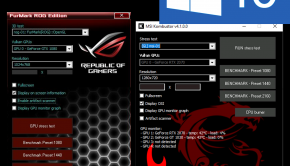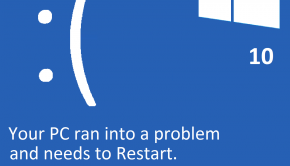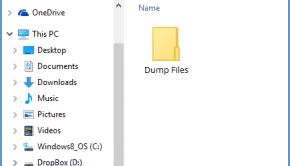Computer RAM Memory Troubleshooting
Reader Question:
“Hi Wally, I am having problems with Computer RAM Memory and wondering how to fix it?“ - Crystal F., New Zealand
Before addressing any computer issue, I always recommend scanning and repairing any underlying problems affecting your PC health and performance:
- Step 1 : Download PC Repair & Optimizer Tool (WinThruster for Win 10, 8, 7, Vista, XP and 2000 – Microsoft Gold Certified).
- Step 2 : Click “Start Scan” to find Windows registry issues that could be causing PC problems.
- Step 3 : Click “Repair All” to fix all issues.
Setting up weekly (or daily) automatic scans will help prevent system problems and keep your PC running fast and trouble-free.
Wally’s Answer:
Overview of Computer RAM Memory
Computer memory is a critical component in a personal computer (PC). There are two primary forms of data storage that computers make use of, hard disk storage and computer memory. Computer memory is more formally known as random-access memory, abbreviated as “RAM”.
RAM chips are small, rectangular circuit boards that contain millions of small integrated circuits and are housed inside the computer case, on the motherboard. RAM has very fast access time, and used by a PC to store temporary information that is being worked on by the user; data that needs to be accessed and recalled quickly.
Increasing the amount of RAM installed in a computer has many benefits for the user, such as allowing the user to have more open programs before encountering computer slow down, while using higher quality RAM may allow faster access times and improved reliability. Having reliable RAM is very beneficial for the user, as issues with RAM can result in system shutdowns that can cost the user time and money due to lost work.
What Problems are Associated with Computer RAM Memory?
Users may encounter slow response times while using a computer if it does not have enough available RAM. If a computer’s RAM memory is full, the operating system transfers data from the RAM temporarily to the hard drive, in a special location known as a “Swap Disk”.
A swap disk acts as a temporary buffer for the RAM. However, the primary disadvantage of this is the slow access time of a hard drive. If a user is multitasking on a computer that does not have enough available memory, and the operating system offloads temporary storage to the swap disk, when the user comes back to that task there will be a longer loading period encountered. This delay is due to the extra time it takes for the file being stored on the swap disk to be transferred back into RAM.
More seriously, because RAM is a critical component to a personal computer, if it ages and deteriorates substantially, serious issues can arise as a result. Since the computer’s operating system, such as Microsoft Windows, is stored in RAM while the computer is in use, critical problems with RAM may result in serious system errors. Common errors include the “Blue Screen of Death” (BSOD), with error messages such as “IRQL_Less_or_Not_Equal”, where the computer shuts down to prevent damage to itself.
I Hope You Liked This Article! If You Need Additional Support on This Issue Then Please Don’t Hesitate To Contact Me On Facebook.
Is Your PC Healthy?
I always recommend to my readers to regularly use a trusted registry cleaner and optimizer such as WinThruster or CCleaner. Many problems that you encounter can be attributed to a corrupt and bloated registry.
Happy Computing! ![]()

Wally's Answer Rating
Summary: Every Windows Wally blog post is evaluated on these three criteria. The average of all three elements determines an "Overall Rating" for each blog post.